Master the art of web performance testing with the right tool for every scenario
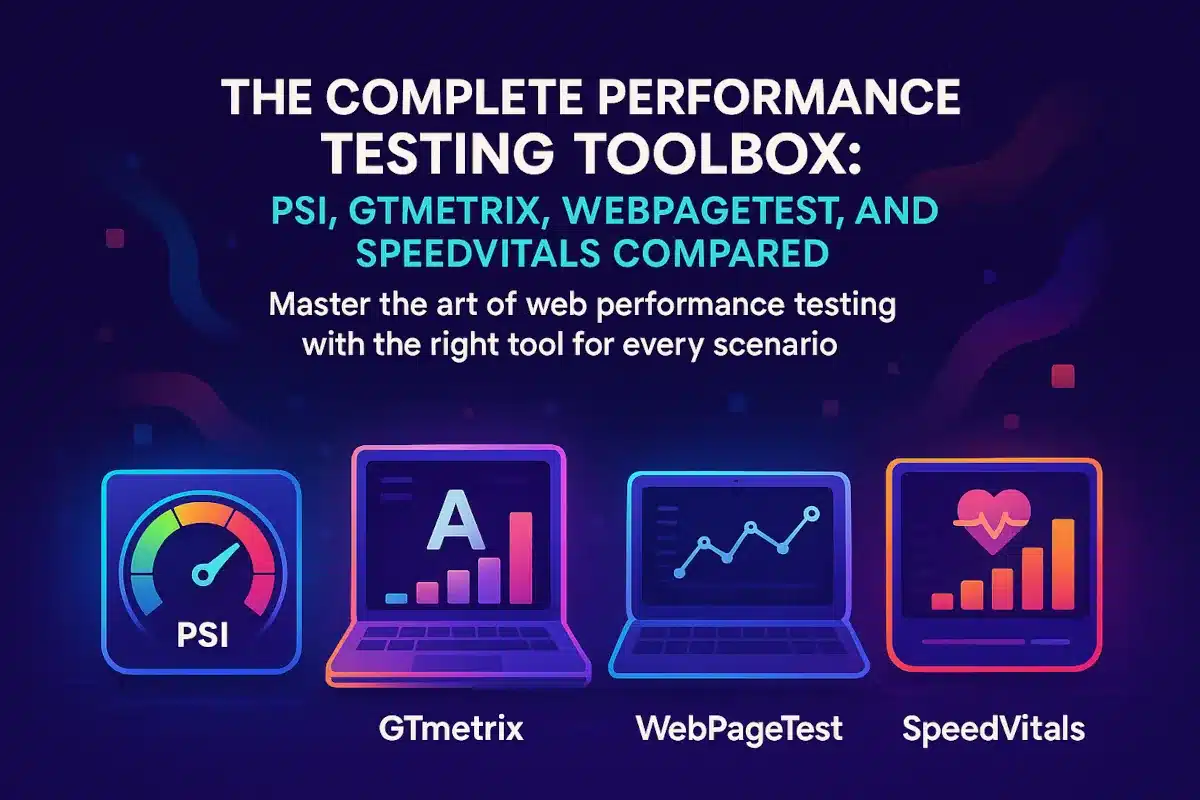
Introduction: The Performance Testing Landscape
Web performance has evolved from a nice-to-have optimization practice to a critical business requirement that directly impacts user experience, conversion rates, and search engine rankings. In 2025, site speed isn’t just about keeping users happy—it’s about staying competitive in an increasingly fast-paced digital landscape where milliseconds can mean the difference between a sale and a bounce.
Today’s web developers and performance engineers have access to a robust ecosystem of performance testing tools, each offering unique strengths and perspectives on how your site performs under real-world conditions. While Google’s PageSpeed Insights provides the official Core Web Vitals assessment that powers search rankings, specialized tools like GTmetrix excel at detailed waterfall analysis, WebPageTest offers unparalleled testing flexibility across global locations and devices, and SpeedVitals bridges the gap with continuous monitoring capabilities.
The challenge lies not in finding performance testing tools, but in understanding when to reach for each one and how to interpret their sometimes conflicting results. A page that scores 90 on PageSpeed Insights might reveal critical bottlenecks in GTmetrix’s waterfall chart, while WebPageTest’s filmstrip view could expose visual loading issues that other tools miss entirely. SpeedVitals might catch performance regressions through its monitoring alerts that would otherwise go unnoticed until user complaints start rolling in.
Understanding these tools isn’t just about running occasional speed tests—it’s about building a comprehensive performance testing strategy that captures both the controlled lab environment and real-world user conditions. Whether you’re debugging a slow-loading e-commerce checkout, optimizing a content-heavy blog, or monitoring a high-traffic application, each tool serves a specific purpose in your performance optimization workflow.
In this comprehensive guide, we’ll explore how PageSpeed Insights, GTmetrix, WebPageTest, and SpeedVitals each fit into your performance testing strategy. You’ll learn not just how to use these tools, but when to use them, how to interpret their results, and most importantly, how to combine their insights to build faster, more resilient web experiences.
Reference: Web Vitals Initiative – Google Developers
Table of Contents
Understanding Lab vs Field Performance Data
Before diving into specific tools, you need to understand the fundamental difference between synthetic lab testing and real user monitoring—a distinction that explains why PageSpeed Insights might show different scores than GTmetrix, or why WebPageTest results don’t always match your users’ actual experience.
Lab data represents synthetic testing performed in controlled environments. Tools like PageSpeed Insights (using Lighthouse), GTmetrix, and WebPageTest create consistent, repeatable conditions by simulating specific devices, network connections, and browser configurations. Think of lab data as a controlled science experiment—you can test the same page repeatedly under identical conditions, making it perfect for debugging specific performance issues and tracking optimization improvements over time.
Lab testing provides several advantages for performance testing workflows. You can test private development sites before they go live, run tests on-demand during development cycles, and isolate specific performance factors by controlling variables like network throttling and device simulation. Lab tests also complete quickly, typically within 30-60 seconds, making them ideal for continuous integration pipelines and rapid iteration cycles.
However, lab data has important limitations that every performance engineer should understand. Lab tests typically use faster, more consistent network connections than real users experience. They test single page loads rather than the complex browsing patterns of actual users who might have multiple tabs open, browser extensions installed, or older devices with limited processing power. Lab tests also can’t account for the unpredictable nature of real-world internet connections, server load variations, or third-party service interruptions.
Field data captures the performance experienced by real users visiting your site. This data comes from actual Chrome users through the Chrome User Experience Report (CrUX), which anonymously collects performance metrics from millions of real browsing sessions. Field data reflects the messy reality of web performance: slow mobile connections on crowded networks, older devices with limited RAM, and the full spectrum of user behaviors and technical constraints.
Field data provides the most accurate picture of your site’s real-world performance and directly influences your search engine rankings through Google’s Core Web Vitals assessment. When Google evaluates your site for the page experience ranking factor, they use field data exclusively. This makes field data the ultimate arbiter of whether your performance optimization efforts are actually improving the user experience.
The relationship between lab and field data creates both opportunities and challenges for performance testing strategies. Lab data excels at diagnosing the “why” behind performance problems, while field data reveals the “what” that users actually experience. A comprehensive performance testing approach uses both types of data strategically: lab data for development and debugging, field data for validation and prioritization.
Understanding why results vary between these data sources helps you interpret tool outputs more effectively. When PageSpeed Insights shows poor field data but good lab scores, it often indicates that real users face network or device constraints that your lab tests don’t simulate. Conversely, when lab data reveals performance issues that don’t appear in field data, you might be optimizing for edge cases that don’t significantly impact real user experiences.
This lab versus field distinction becomes crucial when choosing between performance testing tools and interpreting their sometimes conflicting results. Tools that focus primarily on lab data help you build faster sites, while tools that include field data help you understand whether your optimizations are actually working for real users.
Reference: Lab and Field Data – PageSpeed Insights Help
Google PageSpeed Insights: The Official Core Web Vitals Authority
PageSpeed Insights (PSI) serves as the definitive source for Core Web Vitals assessment, making it the most important tool in any performance testing strategy. When Google evaluates your site for search ranking purposes, they use the same data sources and methodologies that power PSI, making this tool your direct pipeline to understanding how Google perceives your site’s performance.
Overview and Primary Use Cases
PageSpeed Insights combines lab data from Lighthouse with field data from the Chrome User Experience Report to provide both immediate diagnostic insights and real-world performance validation. This dual approach makes PSI uniquely valuable for performance testing workflows because it bridges the gap between what you can control (lab conditions) and what users actually experience (field conditions).
The tool excels in several key scenarios:
- Core Web Vitals compliance checking for search ranking optimization
- Quick performance audits during development cycles
- Real-world performance validation using actual Chrome user data
- Performance regression detection when comparing results over time
- Stakeholder reporting with Google’s official performance scores
Lab Data vs Field Data Interpretation
Understanding PSI’s dual data presentation is crucial for effective performance testing. The lab data section provides immediate, actionable diagnostics based on a Lighthouse audit run under controlled conditions. This data includes detailed recommendations, resource loading waterfalls, and specific optimization opportunities that you can implement immediately.
// Example PageSpeed Insights API call
const apiKey = 'your-api-key';
const url = 'https://example.com';
const apiUrl = `https://www.googleapis.com/pagespeedonline/v5/runPagespeed?url=${encodeURIComponent(url)}&key=${apiKey}&category=performance&strategy=mobile`;
fetch(apiUrl)
.then(response => response.json())
.then(data => {
// Access lab data
const labData = data.lighthouseResult;
const performanceScore = labData.categories.performance.score * 100;
// Access field data (if available)
const fieldData = data.loadingExperience;
if (fieldData) {
const lcpField = fieldData.metrics.LARGEST_CONTENTFUL_PAINT_MS;
console.log('Field LCP:', lcpField.percentile);
}
});
Field data appears when your site has sufficient traffic in the Chrome User Experience Report. This section shows the 75th percentile performance experienced by real users over the past 28 days, broken down by desktop and mobile devices. Field data determines whether your site “passes” Core Web Vitals assessment and directly impacts search rankings.
Core Web Vitals Scoring Methodology
PageSpeed Insights uses a sophisticated scoring system that weighs different metrics based on their impact on user experience. The current Core Web Vitals include:
- Largest Contentful Paint (LCP): Measures loading performance with a target of 2.5 seconds or less
- Interaction to Next Paint (INP): Measures responsiveness with a target of 200 milliseconds or less
- Cumulative Layout Shift (CLS): Measures visual stability with a target score of 0.1 or less
The overall Performance Score combines these core metrics with additional lab-only metrics like First Contentful Paint and Speed Index. However, for search ranking purposes, only the three Core Web Vitals matter, and only their field data values count.
// Processing Core Web Vitals from PSI API response
function assessCoreWebVitals(fieldData) {
if (!fieldData) return 'No field data available';
const metrics = fieldData.metrics;
const assessments = {};
// LCP Assessment
const lcp = metrics.LARGEST_CONTENTFUL_PAINT_MS?.percentile;
assessments.lcp = lcp <= 2500 ? 'good' : lcp <= 4000 ? 'needs improvement' : 'poor';
// INP Assessment
const inp = metrics.INTERACTION_TO_NEXT_PAINT?.percentile;
assessments.inp = inp <= 200 ? 'good' : inp <= 500 ? 'needs improvement' : 'poor';
// CLS Assessment
const cls = metrics.CUMULATIVE_LAYOUT_SHIFT_SCORE?.percentile;
assessments.cls = cls <= 0.1 ? 'good' : cls <= 0.25 ? 'needs improvement' : 'poor';
return assessments;
}
Limitations and When to Supplement with Other Tools
While PageSpeed Insights provides authoritative Core Web Vitals data, it has several limitations that make additional tools necessary for comprehensive performance testing:
Limited diagnostic depth: PSI provides high-level recommendations but lacks the detailed waterfall analysis needed for complex performance debugging. GTmetrix or WebPageTest become essential when you need to understand specific resource loading bottlenecks.
No historical tracking: PSI shows current performance but doesn’t track changes over time. SpeedVitals or similar monitoring tools fill this gap by providing performance trend analysis.
Single test location: Lab tests run from a limited set of Google data centers, which may not represent your users’ geographic distribution. WebPageTest’s global testing locations provide more comprehensive geographic performance insights.
No custom scenarios: PSI tests basic page loads but can’t simulate complex user journeys, form submissions, or authenticated experiences that WebPageTest’s scripting capabilities enable.
Step-by-Step Testing Walkthrough
- Navigate to PageSpeed Insights
- Enter your URL in the testing field
- Wait for the analysis to complete (typically 30-60 seconds)
- Review the Performance Score for both mobile and desktop
- Examine field data if available, focusing on Core Web Vitals assessment
- Analyze lab data recommendations, prioritizing those marked as high-impact
- Document specific issues for further investigation with specialized tools
When field data shows poor Core Web Vitals but lab data looks good, investigate real-world conditions that lab tests might miss. When lab data reveals issues not reflected in field data, consider whether those optimizations will meaningfully impact real users.
PageSpeed Insights serves as your performance testing starting point, providing both the official verdict on Core Web Vitals compliance and initial diagnostic insights. Use it early and often, but remember that its true power comes from combining its insights with the deeper diagnostic capabilities of specialized tools like GTmetrix and WebPageTest.
Reference: PageSpeed Insights API Documentation
GTmetrix: Waterfall Analysis Champion
GTmetrix has established itself as the go-to tool for developers who need detailed performance diagnostics beyond what PageSpeed Insights provides. Built on Google’s Lighthouse engine but enhanced with additional analysis capabilities, GTmetrix excels at revealing the intricate details of how web pages load, making it indispensable for performance debugging and optimization workflows.
Detailed Waterfall Chart Capabilities
GTmetrix’s waterfall chart represents one of the most comprehensive visualizations available for understanding resource loading behavior. Unlike basic loading timelines, GTmetrix breaks down each resource request into granular phases:
- DNS Lookup: Time spent resolving domain names to IP addresses
- Connection: TCP connection establishment including SSL handshake
- Sending: Time to send the HTTP request to the server
- Waiting: Server processing time (TTFB – Time to First Byte)
- Receiving: Time to download the response content
This detailed breakdown enables precise identification of performance bottlenecks. When a resource shows high “Waiting” time, you know the server is slow to respond. When “Connection” times are excessive, you might need a CDN with better geographic coverage. When “Receiving” is the bottleneck, file size optimization becomes the priority.
// Example of extracting waterfall insights for automated analysis
function analyzeWaterfallData(resources) {
const insights = {
slowResources: [],
blockingResources: [],
largeResources: [],
recommendations: []
};
resources.forEach(resource => {
// Identify slow TTFB resources
if (resource.timings.waiting > 1000) {
insights.slowResources.push({
url: resource.url,
ttfb: resource.timings.waiting,
type: 'slow-server-response'
});
}
// Identify render-blocking resources
if (resource.blocking && resource.type === 'css') {
insights.blockingResources.push({
url: resource.url,
size: resource.size,
recommendation: 'Consider inline critical CSS'
});
}
// Identify oversized resources
if (resource.size > 500000) { // 500KB threshold
insights.largeResources.push({
url: resource.url,
size: resource.size,
recommendation: 'Optimize or lazy-load this resource'
});
}
});
return insights;
}
Performance Budgeting Features
GTmetrix Pro accounts include sophisticated performance budgeting capabilities that enable proactive performance governance. You can set thresholds for key metrics including page load time, total page size, number of requests, and specific Core Web Vitals measurements. When tests exceed these budgets, GTmetrix triggers alerts through email or webhook integrations.
Performance budgets work best when aligned with business objectives rather than arbitrary targets. For e-commerce sites, focus on metrics that directly impact conversion rates like Largest Contentful Paint and Total Blocking Time. For content sites, prioritize First Contentful Paint and Speed Index to ensure fast perceived loading.
Setting effective performance budgets requires understanding your current baseline and user expectations:
// Example performance budget configuration
const performanceBudget = {
metrics: {
'largest-contentful-paint': 2500, // 2.5 seconds
'cumulative-layout-shift': 0.1, // CLS threshold
'total-blocking-time': 300, // 300ms for interactivity
'speed-index': 3000 // Visual loading speed
},
resources: {
'total-size': 3145728, // 3MB total page size
'image-size': 1572864, // 1.5MB for images
'script-size': 524288, // 512KB for JavaScript
'request-count': 100 // Maximum 100 HTTP requests
},
timing: {
'page-load-time': 5000, // 5 second complete load
'time-to-first-byte': 800 // 800ms server response
}
};
Historical Tracking and Alerting
GTmetrix’s historical tracking transforms one-time performance audits into ongoing performance monitoring. The platform stores test results indefinitely for Pro accounts, enabling long-term trend analysis and performance regression detection. This historical data proves invaluable for correlating performance changes with deployment cycles, traffic patterns, or infrastructure modifications.
The alerting system integrates with popular workflow tools including Slack, Microsoft Teams, and custom webhooks. Alerts can trigger based on absolute thresholds (page load time exceeds 5 seconds) or relative changes (performance score drops by more than 10 points). Smart alerting prevents notification fatigue by grouping related issues and suppressing duplicate alerts during ongoing incidents.
Video Analysis and Filmstrip View
GTmetrix’s video recording capability provides visual confirmation of loading behavior that metrics alone can’t capture. The filmstrip view breaks page loading into individual frames, revealing visual progress milestones and layout shift events. This visualization proves particularly valuable for identifying above-the-fold rendering issues and cumulative layout shift causes.
Video analysis becomes crucial when optimizing for perceived performance rather than just load time metrics. A page might achieve good Core Web Vitals scores while still providing a poor visual loading experience due to content flashing, progressive image loading, or delayed font rendering. GTmetrix’s frame-by-frame analysis reveals these subtle but impactful user experience issues.
Integration with Development Workflows
GTmetrix provides robust API access and webhook capabilities that enable seamless integration with continuous integration pipelines. Development teams can automatically trigger performance tests on new deployments, fail builds that exceed performance budgets, and track performance trends alongside code changes.
#!/bin/bash
# Example CI/CD integration script
GTMETRIX_API_KEY="your-api-key"
TEST_URL="https://staging.example.com"
PERFORMANCE_THRESHOLD=85
# Trigger GTmetrix test
response=$(curl -s -X POST "https://gtmetrix.com/api/2.0/test" \
-u "$GTMETRIX_API_KEY:" \
-d "url=$TEST_URL" \
-d "location=1" \
-d "browser=3")
test_id=$(echo $response | jq -r '.test_id')
# Wait for test completion and get results
while true; do
result=$(curl -s "https://gtmetrix.com/api/2.0/test/$test_id" \
-u "$GTMETRIX_API_KEY:")
state=$(echo $result | jq -r '.state')
if [ "$state" = "completed" ]; then
performance_score=$(echo $result | jq -r '.results.performance_score')
if [ "$performance_score" -lt "$PERFORMANCE_THRESHOLD" ]; then
echo "Performance test failed: Score $performance_score below threshold $PERFORMANCE_THRESHOLD"
exit 1
else
echo "Performance test passed: Score $performance_score"
exit 0
fi
fi
sleep 30
done
For WordPress sites, GTmetrix offers a dedicated plugin that enables one-click performance testing directly from the admin dashboard. This integration particularly benefits content creators and site administrators who need regular performance monitoring without technical complexity.
GTmetrix excels when you need to understand the “why” behind performance problems that PageSpeed Insights identifies. Its detailed diagnostics, historical tracking, and development workflow integrations make it an essential tool for teams serious about maintaining optimal web performance over time. Use GTmetrix when PageSpeed Insights reveals performance issues but you need deeper insights to implement effective solutions.
Reference: GTmetrix Website Performance Testing
WebPageTest: The Power User’s Swiss Army Knife
WebPageTest stands as the most comprehensive and flexible performance testing platform available, offering capabilities that extend far beyond simple speed measurements. Created by Patrick Meenan and now maintained by Catchpoint, WebPageTest provides enterprise-grade testing features with the granular control that performance engineers need for complex diagnostic scenarios.
Global Testing Locations and Device Simulation
WebPageTest’s most distinctive feature is its extensive global testing infrastructure with over 30 locations across six continents. Unlike tools that test from limited data center locations, WebPageTest enables testing from regions where your users actually browse, including challenging network environments in emerging markets.
Testing location selection dramatically impacts performance results and optimization priorities. A CDN configuration that works well for North American users might perform poorly in Southeast Asia due to different network topologies and infrastructure constraints. WebPageTest’s geographic diversity reveals these regional performance disparities that other tools miss.
The platform supports real device testing alongside emulated environments, providing authentic performance data from actual mobile hardware. Real device testing captures the performance impact of limited CPU, memory constraints, and thermal throttling that device emulation can’t fully replicate.
// Example WebPageTest API configuration for multi-location testing
const testConfigurations = [
{
location: 'Dulles_Chrome', // Virginia, USA
connection: '4G',
device: 'desktop',
region: 'North America'
},
{
location: 'London_Chrome', // United Kingdom
connection: '3G',
device: 'mobile',
region: 'Europe'
},
{
location: 'Mumbai_Chrome', // India
connection: '3GSlow',
device: 'mobile',
region: 'Asia Pacific'
},
{
location: 'Sydney_Chrome', // Australia
connection: 'Cable',
device: 'desktop',
region: 'Asia Pacific'
}
];
// Function to run tests across multiple locations
async function runGlobalPerformanceTest(url) {
const results = [];
for (const config of testConfigurations) {
const testParams = {
url: url,
location: config.location,
connectivity: config.connection,
runs: 3,
firstViewOnly: false,
video: true,
timeline: true
};
const testResult = await webPageTestAPI.runTest(testParams);
results.push({
...testResult,
region: config.region,
testConfig: config
});
}
return results;
}
Advanced Filmstrip and Video Analysis
WebPageTest’s filmstrip view provides frame-by-frame visual progression analysis that reveals loading behavior invisible to metrics alone. The filmstrip captures screenshots at regular intervals (typically every 100-500ms) throughout the loading process, creating a visual timeline of how users perceive your site’s loading behavior.
This visual analysis proves crucial for optimizing perceived performance. Two sites might achieve identical Speed Index scores while delivering vastly different visual experiences. One might show steady visual progress while another displays a blank screen followed by sudden content appearance. The filmstrip view distinguishes between these scenarios and guides optimization strategies.
Video recording extends filmstrip analysis by capturing smooth loading animations, revealing subtle visual issues like content flashing, progressive image loading artifacts, and layout instability. The video timeline synchronizes with performance metrics, enabling precise correlation between visual events and technical measurements.
Advanced video analysis features include:
- Side-by-side comparison of different test runs or optimization attempts
- Frame-by-frame stepping for detailed visual issue identification
- Visual progress analysis showing what percentage of above-the-fold content loads over time
- Layout shift visualization highlighting CLS-causing elements with visual overlays
Connection Throttling and Custom Scripting
WebPageTest’s network throttling capabilities simulate realistic connection conditions far beyond basic “3G” or “4G” presets. You can configure precise bandwidth limitations, latency values, and packet loss rates that match your users’ actual network conditions. This granular control enables testing under conditions that reflect real-world network variability.
Custom scripting transforms WebPageTest from a simple page load tester into a comprehensive user journey analyzer. The scripting language enables complex multi-step testing scenarios including:
// Example WebPageTest script for e-commerce checkout flow
navigate https://example-store.com
click id=add-to-cart-button
navigate https://example-store.com/cart
click id=proceed-to-checkout
setValue id=email te**@*****le.com
setValue id=password password123
click id=login-button
sleep 2
setValue id=credit-card 4111111111111111
setValue id=expiry 12/25
setValue id=cvv 123
click id=place-order
This scripting capability enables performance testing of authenticated experiences, multi-page workflows, and complex user interactions that single-page tests can’t evaluate. For SPA applications, you can test route transitions and dynamic content loading that occurs after initial page load.
Batch Testing and API Integration
WebPageTest’s batch testing capabilities enable large-scale performance analysis across entire site hierarchies or competitive benchmarking studies. The batch testing interface accepts CSV files containing hundreds of URLs, automatically distributing tests across available testing locations and aggregating results for analysis.
API integration enables sophisticated automation workflows including:
# Example Python script for automated competitive analysis
import webpagetest
import json
from datetime import datetime
wpt = webpagetest.WebPageTest('www.webpagetest.org', 'YOUR_API_KEY')
competitors = [
'https://competitor1.com',
'https://competitor2.com',
'https://competitor3.com',
'https://yoursite.com'
]
test_results = {}
for url in competitors:
# Configure test parameters
test = wpt.runtest(
url=url,
runs=5,
location='Dulles:Chrome',
connectivity='4G',
timeline=True,
video=True,
repeatView=True
)
if test['statusCode'] == 200:
# Wait for test completion
test_id = test['data']['testId']
result = wpt.results(test_id)
# Extract key metrics
test_results[url] = {
'timestamp': datetime.now(),
'loadTime': result['data']['average']['firstView']['loadTime'],
'firstByte': result['data']['average']['firstView']['TTFB'],
'speedIndex': result['data']['average']['firstView']['SpeedIndex'],
'visualComplete': result['data']['average']['firstView']['visualComplete']
}
# Generate comparative analysis
with open('competitive_analysis.json', 'w') as f:
json.dump(test_results, f, indent=2, default=str)
Enterprise Features and Self-Hosted Options
WebPageTest Pro provides enterprise-grade features including priority testing queues, extended data retention, advanced analytics, and dedicated support. For organizations requiring complete control over testing infrastructure, WebPageTest offers self-hosted deployment options using Docker containers or virtual machines.
Self-hosted WebPageTest instances enable:
- Private network testing for internal applications and staging environments
- Custom testing locations that match your specific infrastructure
- Extended data retention beyond the public instance limitations
- Advanced security compliance for organizations with strict data policies
The self-hosted option particularly benefits large enterprises, agencies managing multiple client sites, and organizations with specific compliance requirements that prohibit using third-party testing services.
WebPageTest excels when you need maximum flexibility and control over performance testing conditions. Its global testing infrastructure, advanced scripting capabilities, and comprehensive diagnostic features make it indispensable for complex performance analysis scenarios that simpler tools can’t handle. Use WebPageTest when you need to understand performance across different geographic regions, test complex user workflows, or conduct detailed competitive performance analysis.
Reference: WebPageTest Documentation
SpeedVitals: Continuous Monitoring Specialist
SpeedVitals fills a crucial gap in the performance testing ecosystem by focusing on continuous monitoring and real-world performance insights. While other tools excel at one-time diagnostics, SpeedVitals specializes in ongoing performance surveillance, making it invaluable for teams that need to maintain consistent site speed over time and catch performance regressions before they impact users.
Real-Time Performance Monitoring
SpeedVitals transforms episodic performance testing into continuous performance oversight through automated monitoring schedules and real-time alerting systems. Unlike manual testing approaches that capture performance at a single moment, SpeedVitals tracks performance trends throughout the day, revealing how site speed varies with traffic patterns, server load, and third-party service availability.
The platform’s monitoring approach combines synthetic testing with real user monitoring (RUM) data integration, providing both proactive issue detection and validation of real-world impact. This dual approach enables teams to identify performance problems during low-traffic periods before they compound during peak usage times.
// Example SpeedVitals monitoring configuration
const monitoringConfig = {
url: 'https://example.com',
testFrequency: '1hour', // Run tests every hour
locations: [ // Multi-location monitoring
'us-east-1',
'eu-west-1',
'ap-southeast-1'
],
devices: ['desktop', 'mobile'], // Cross-device monitoring
thresholds: {
lcp: 2500, // Largest Contentful Paint limit
cls: 0.1, // Cumulative Layout Shift limit
inp: 200, // Interaction to Next Paint limit
loadTime: 5000, // Total page load time limit
ttfb: 800 // Time to First Byte limit
},
alerts: {
email: ['de******@*****le.com'],
slack: {
webhook: 'https://hooks.slack.com/...',
channel: '#performance-alerts'
},
consecutive_failures: 2 // Alert after 2 failed tests
}
};
// Function to set up automated monitoring
function setupPerformanceMonitoring(config) {
const monitor = new SpeedVitalsMonitor(config);
monitor.on('threshold_exceeded', (metric, value, threshold) => {
console.log(`Performance alert: ${metric} = ${value}ms exceeds threshold ${threshold}ms`);
// Trigger additional diagnostic tests
runDiagnosticSuite(config.url, metric);
});
monitor.on('performance_regression', (currentScore, previousScore) => {
const regression = previousScore - currentScore;
console.log(`Performance regression detected: Score dropped ${regression} points`);
});
return monitor.start();
}
Automated Testing Schedules
SpeedVitals enables sophisticated scheduling that adapts to your business cycles and user patterns. Rather than running tests at arbitrary intervals, you can configure monitoring schedules that align with deployment cycles, marketing campaigns, and traffic peaks. This strategic scheduling ensures performance monitoring resources focus on the most critical time periods.
The platform supports multiple scheduling patterns including:
- Deployment-triggered testing that automatically runs comprehensive performance audits after code releases
- Business-hour intensive monitoring with increased test frequency during peak traffic periods
- Pre-campaign validation that ensures performance readiness before marketing campaigns drive increased traffic
- Seasonal adjustment scheduling that adapts monitoring intensity to predictable traffic patterns
Advanced scheduling also enables geographic load balancing of test resources. By staggering tests across different time zones, SpeedVitals can maintain continuous monitoring coverage while distributing computational load efficiently.
Performance Regression Detection
SpeedVitals’ regression detection algorithms analyze performance trends using statistical models that account for normal performance variability. Rather than triggering alerts for every minor score fluctuation, the platform identifies statistically significant performance degradations that indicate genuine issues requiring attention.
The regression detection system considers multiple factors:
- Trend analysis using moving averages to distinguish temporary fluctuations from persistent degradation
- Comparative baselines that adjust expectations based on historical performance patterns
- Multi-metric correlation that identifies when multiple performance indicators decline simultaneously
- External factor consideration that accounts for known variables like traffic spikes or third-party service issues
// Example regression analysis implementation
class PerformanceRegressionDetector {
constructor(historicalData, sensitivityThreshold = 0.15) {
this.baseline = this.calculateBaseline(historicalData);
this.threshold = sensitivityThreshold;
}
analyzeResults(currentResults) {
const regressions = {};
['lcp', 'cls', 'inp', 'speed_index'].forEach(metric => {
const current = currentResults[metric];
const baseline = this.baseline[metric];
const deviation = (current - baseline.mean) / baseline.stdDev;
if (deviation > this.threshold) {
regressions[metric] = {
current: current,
baseline: baseline.mean,
severity: this.categorizeSeverity(deviation),
confidence: this.calculateConfidence(deviation)
};
}
});
return Object.keys(regressions).length > 0 ? regressions : null;
}
categorizeSeverity(deviation) {
if (deviation > 2.0) return 'critical';
if (deviation > 1.0) return 'major';
if (deviation > 0.5) return 'minor';
return 'negligible';
}
}
Team Collaboration Features
SpeedVitals includes collaboration tools designed for development teams working on performance optimization projects. Team members can share monitoring dashboards, annotate performance events with deployment notes, and coordinate optimization efforts through integrated commenting systems.
The collaboration features include:
- Shared dashboards that provide real-time performance visibility across team members
- Performance annotation enabling teams to correlate performance changes with specific deployments or configuration changes
- Responsibility assignment for performance issues with automated escalation workflows
- Progress tracking that monitors optimization initiative effectiveness over time
Team collaboration becomes particularly valuable during performance crisis situations when multiple team members need coordinated access to diagnostic data and the ability to communicate findings efficiently.
Cost-Effective Monitoring for Agencies
SpeedVitals’ pricing model particularly benefits agencies and consultants managing performance for multiple client sites. The platform offers bulk monitoring packages that enable cost-effective surveillance across entire client portfolios without requiring separate tool subscriptions for each project.
Agency-specific features include:
- White-label reporting that enables branded performance reports for client delivery
- Multi-tenant dashboards that provide secure, segregated access to different client data
- Bulk configuration tools that streamline setup for new client monitoring projects
- Automated client reporting that generates and delivers performance summaries on configured schedules
The platform’s TTFB (Time to First Byte) testing capability spans 40 global locations, making it particularly valuable for agencies working with international clients who need geographic performance validation. This extensive location coverage often exceeds what clients could access through individual tool subscriptions.
SpeedVitals excels when you need ongoing performance surveillance rather than occasional diagnostic testing. Its automated monitoring, regression detection, and team collaboration features make it ideal for maintaining performance standards over time and ensuring that optimization gains don’t erode due to code changes, infrastructure modifications, or external dependencies. Use SpeedVitals when you need to shift from reactive performance firefighting to proactive performance maintenance.
Reference: SpeedVitals Website Speed Test & Real-User Monitoring
Choosing the Right Tool for Your Testing Scenario
Selecting the optimal performance testing tool depends on your specific testing objectives, technical requirements, and organizational constraints. Rather than defaulting to familiar tools, effective performance testing strategies match tool capabilities to scenario requirements, often combining multiple tools for comprehensive analysis.
Quick Site Audits: Which Tool to Start With
For rapid performance assessments, PageSpeed Insights provides the most efficient starting point. Its combination of immediate Core Web Vitals validation and actionable optimization recommendations enables quick decision-making about whether deeper analysis is warranted. Start with PSI when you need to:
- Validate Core Web Vitals compliance for SEO purposes
- Get immediate optimization recommendations from Google’s authoritative source
- Assess both lab and field performance in a single test
- Generate stakeholder-friendly reports with official Google scoring
If PageSpeed Insights reveals performance issues but lacks sufficient diagnostic detail, escalate to GTmetrix for intermediate analysis. GTmetrix provides more comprehensive waterfall analysis while maintaining user-friendly result presentation that doesn’t require deep technical expertise.
WebPageTest becomes the preferred starting point when testing requirements exceed standard scenarios:
// Decision matrix for tool selection
function selectOptimalTool(requirements) {
const toolScores = {
pageSpeedInsights: 0,
gtmetrix: 0,
webPageTest: 0,
speedVitals: 0
};
// Scoring based on requirements
if (requirements.coreWebVitalsValidation) {
toolScores.pageSpeedInsights += 3;
toolScores.gtmetrix += 2;
}
if (requirements.detailedDiagnostics) {
toolScores.gtmetrix += 3;
toolScores.webPageTest += 3;
toolScores.pageSpeedInsights += 1;
}
if (requirements.geographicTesting) {
toolScores.webPageTest += 3;
toolScores.speedVitals += 2;
}
if (requirements.continuousMonitoring) {
toolScores.speedVitals += 3;
toolScores.gtmetrix += 2;
}
if (requirements.customScenarios) {
toolScores.webPageTest += 3;
}
// Return recommended tool
const maxScore = Math.max(...Object.values(toolScores));
return Object.keys(toolScores).find(tool => toolScores[tool] === maxScore);
}
Detailed Performance Debugging Workflows
Complex performance issues require systematic diagnostic approaches that combine multiple tool capabilities. Effective debugging workflows follow a structured progression from broad assessment to specific issue isolation:
Stage 1: Initial Assessment with PageSpeed Insights to identify general performance categories and Core Web Vitals compliance status.
Stage 2: Resource Analysis with GTmetrix to examine waterfall charts, identify blocking resources, and understand loading sequence issues.
Stage 3: Geographic Validation with WebPageTest to verify that performance issues affect users across different locations and network conditions.
Stage 4: User Journey Testing with WebPageTest scripting to validate performance across multi-step user workflows.
Stage 5: Ongoing Monitoring with SpeedVitals to ensure optimization improvements maintain effectiveness over time.
This structured approach prevents common debugging mistakes like optimizing based on single-location test results or focusing on metrics that don’t impact real user experiences.
Ongoing Monitoring and Alerting Strategies
Continuous performance monitoring requires different tool selection criteria than one-time audits. Monitoring strategies must balance comprehensive coverage with resource efficiency, avoiding alert fatigue while ensuring genuine performance regressions receive immediate attention.
Core Web Vitals Monitoring: Use PageSpeed Insights API for official Core Web Vitals tracking, supplemented by SpeedVitals for trend analysis and regression detection.
Performance Budget Enforcement: Implement GTmetrix Pro monitoring for development teams that need performance budget validation integrated with deployment workflows.
Geographic Performance Surveillance: Deploy WebPageTest API monitoring for international sites where regional performance variations significantly impact user experience.
Real User Monitoring Integration: Combine synthetic monitoring tools with RUM solutions to validate that lab-based monitoring aligns with actual user experiences.
#!/bin/bash
# Example multi-tool monitoring script for CI/CD integration
# Stage 1: Core Web Vitals validation
echo "Running Core Web Vitals assessment..."
cwv_result=$(curl -s "https://www.googleapis.com/pagespeedonline/v5/runPagespeed?url=$DEPLOY_URL&strategy=mobile&category=performance")
cwv_score=$(echo $cwv_result | jq '.lighthouseResult.categories.performance.score * 100')
if (( $(echo "$cwv_score < 75" | bc -l) )); then
echo "Core Web Vitals check failed: Score $cwv_score"
# Stage 2: Detailed diagnostics with GTmetrix
echo "Running detailed GTmetrix analysis..."
gtmetrix_test=$(curl -X POST "https://gtmetrix.com/api/2.0/test" \
-u "$GTMETRIX_API_KEY:" \
-d "url=$DEPLOY_URL")
# Stage 3: Geographic validation if needed
echo "Triggering WebPageTest for geographic analysis..."
wpt_test=$(curl -X POST "https://www.webpagetest.org/runtest.php" \
-d "url=$DEPLOY_URL" \
-d "location=Dulles:Chrome" \
-d "runs=3" \
-d "f=json")
# Fail deployment if critical performance thresholds exceeded
exit 1
fi
echo "Performance validation passed: Score $cwv_score"
Team and Enterprise Requirements
Organizational context significantly influences optimal tool selection. Small development teams benefit from simpler tools with integrated workflows, while enterprise organizations require sophisticated features like user management, API access, and compliance reporting.
Development Team Integration: Choose tools with robust API access and CI/CD integration capabilities. GTmetrix and WebPageTest excel in automated testing workflows.
Stakeholder Reporting: Prioritize tools that generate business-friendly reports with clear performance impact explanations. PageSpeed Insights provides the most authoritative Core Web Vitals reporting.
Multi-Site Management: Agencies and enterprise organizations need tools with bulk testing capabilities and centralized dashboard management. SpeedVitals and WebPageTest Pro offer superior multi-site management features.
Compliance and Security: Organizations with strict data governance requirements should evaluate self-hosted options like private WebPageTest instances or enterprise-grade monitoring solutions.
Budget Considerations and Free Tier Limitations
Tool budget allocation should align with testing frequency and feature requirements rather than defaulting to free options that may not provide adequate capability coverage.
Free Tier Strategies: Combine PageSpeed Insights (unlimited free tests) with GTmetrix free accounts (limited monthly tests) for basic monitoring needs.
Professional Upgrade Triggers: Invest in paid tools when you need historical data retention, increased test frequency, or advanced features like performance budgeting and team collaboration.
Enterprise Cost Justification: Calculate the business impact of performance improvements versus tool costs. A GTmetrix Pro subscription that enables catching a single performance regression before user impact can justify its annual cost through preserved conversion rates.
The optimal tool selection strategy recognizes that different performance testing scenarios require different tool capabilities. Rather than standardizing on a single tool, build a performance testing toolkit that matches tool strengths to specific testing requirements, ensuring comprehensive coverage without unnecessary complexity or cost.
Interpreting Conflicting Results Across Tools
Performance testing tools often produce seemingly contradictory results that can confuse optimization efforts and stakeholder communications. Understanding why tools disagree and how to reconcile conflicting data enables more effective performance analysis and prevents optimization work based on misleading metrics.
Why Performance Scores Vary Between Platforms
Tool disagreements stem from fundamental differences in testing methodologies, metric calculations, and data sources rather than measurement errors. Each tool makes different assumptions about user behavior, network conditions, and device capabilities, leading to variations in reported performance even when testing identical pages.
Testing Environment Differences: PageSpeed Insights tests from Google’s data centers using simulated throttling, while GTmetrix uses real throttling on dedicated servers. WebPageTest provides the most diverse testing environments with global locations and real device options. These environmental differences can produce 20-30% variations in timing metrics.
Metric Calculation Variations: Tools implement Core Web Vitals calculations slightly differently, particularly for complex metrics like Cumulative Layout Shift. GTmetrix might report a CLS score of 0.08 while PageSpeed Insights shows 0.12 for the same page due to different measurement precision and scoring algorithms.
Data Source Distinctions: PageSpeed Insights combines lab data with real user field data from Chrome UX Report, while other tools rely primarily on synthetic testing. Field data reflects actual user experiences but may lag behind recent optimizations by several weeks.
// Example of metric comparison analysis
function compareToolResults(psiResult, gtmetrixResult, wptResult) {
const comparison = {
metrics: {},
discrepancies: [],
recommendations: []
};
// Compare LCP across tools
const lcpValues = {
psi: psiResult.lab.largestContentfulPaint,
gtmetrix: gtmetrixResult.timings.largestContentfulPaint,
wpt: wptResult.median.firstView.largestContentfulPaint
};
const lcpRange = Math.max(...Object.values(lcpValues)) - Math.min(...Object.values(lcpValues));
if (lcpRange > 1000) { // More than 1 second variation
comparison.discrepancies.push({
metric: 'LCP',
variation: lcpRange,
reason: 'Testing environment or throttling differences',
recommendation: 'Focus on the highest (most conservative) value for optimization'
});
}
// Analyze field vs lab data discrepancies
if (psiResult.field && psiResult.field.lcp > psiResult.lab.lcp * 1.5) {
comparison.discrepancies.push({
metric: 'Field vs Lab LCP',
reason: 'Real users experience slower loading than lab conditions',
recommendation: 'Investigate real-world factors: device performance, network conditions, user behavior'
});
}
return comparison;
}
Focusing on Trends Rather Than Absolute Numbers
Effective performance analysis emphasizes directional trends over absolute score comparisons. A page that consistently scores 85 on GTmetrix and 78 on PageSpeed Insights demonstrates stable performance, while scores that vary significantly between tests indicate performance instability requiring investigation.
Trend analysis proves particularly valuable for validating optimization effectiveness. If all tools show performance improvements after optimization work, the absolute score differences become less relevant than the consistent improvement direction. Conversely, if one tool shows improvement while others indicate degradation, further investigation is warranted.
Establishing Baselines: Record initial performance measurements from all relevant tools before beginning optimization work. This baseline enables accurate trend analysis regardless of absolute score variations between tools.
Tracking Relative Changes: Focus on percentage improvements rather than absolute score gains. A 15% performance improvement holds similar value whether measured as a GTmetrix score increase from 80 to 92 or a PageSpeed Insights improvement from 75 to 86.
Identifying Outliers: When one tool reports dramatically different trends than others, investigate potential tool-specific factors rather than dismissing results. WebPageTest might reveal geographic performance issues that other tools miss, or GTmetrix might detect resource loading problems not visible in PageSpeed Insights’ simplified reports.
Creating a Unified Performance Dashboard
Consolidating insights from multiple tools requires strategic data aggregation that preserves important nuances while providing actionable summary information. Effective performance dashboards combine tool-specific strengths rather than attempting to average potentially incomparable metrics.
// Example unified dashboard data structure
class UnifiedPerformanceDashboard {
constructor() {
this.metrics = {
coreWebVitals: {
source: 'PageSpeed Insights Field Data', // Authoritative source
lcp: null,
inp: null,
cls: null,
lastUpdated: null
},
detailedDiagnostics: {
source: 'GTmetrix',
waterfall: null,
resourceBreakdown: null,
recommendations: []
},
geographicPerformance: {
source: 'WebPageTest',
locations: {},
averageLoadTime: null
},
continuousMonitoring: {
source: 'SpeedVitals',
trends: {},
alerts: [],
uptime: null
}
};
}
updateMetrics(toolData) {
// Update each section with latest data from appropriate tool
if (toolData.pageSpeedInsights?.field) {
this.metrics.coreWebVitals = {
...this.metrics.coreWebVitals,
...toolData.pageSpeedInsights.field,
lastUpdated: new Date()
};
}
// Aggregate insights while preserving source attribution
this.generateUnifiedInsights();
}
generateUnifiedInsights() {
const insights = [];
// Combine recommendations from multiple sources
if (this.metrics.coreWebVitals.lcp > 2500) {
insights.push({
priority: 'high',
metric: 'LCP',
source: 'Core Web Vitals (authoritative)',
recommendation: 'Focus on LCP optimization using detailed GTmetrix waterfall analysis'
});
}
return insights;
}
}
Communicating Results to Stakeholders
Stakeholder communication about performance results requires translating technical metrics into business-relevant insights while acknowledging tool variations without undermining confidence in the analysis. Effective communication strategies emphasize consensus findings and business impact rather than technical measurement details.
Focus on Business Impact: Frame performance discussions around user experience and business metrics rather than tool-specific scores. “Our checkout page loads 40% faster for mobile users” communicates value more effectively than “GTmetrix score improved from 78 to 89.”
Highlight Consensus Findings: When multiple tools agree on performance issues or improvements, emphasize this consensus to build stakeholder confidence. “All our testing tools confirm that image optimization reduced loading times significantly.”
Acknowledge Uncertainty Appropriately: When tools disagree significantly, acknowledge the discrepancy while maintaining focus on optimization priorities. “While measurement specifics vary between tools, all indicate that server response time remains our primary optimization opportunity.”
Use Authoritative Sources for Critical Decisions: For SEO and Core Web Vitals discussions, prioritize PageSpeed Insights field data as the authoritative source while using other tools for diagnostic insights.
The key to managing conflicting tool results lies in understanding each tool’s strengths and limitations, focusing on directional trends rather than absolute scores, and communicating findings in business-relevant terms. Rather than viewing tool disagreements as problems, treat them as opportunities to gain more comprehensive performance insights that single-tool approaches would miss.
Building Your Performance Testing Workflow
Effective performance testing requires systematic workflows that integrate multiple tools strategically rather than using them ad hoc. A well-designed workflow ensures comprehensive performance coverage while avoiding redundant testing and analysis paralysis from conflicting data sources.
Combining Multiple Tools Effectively
Successful multi-tool strategies recognize that each tool serves specific purposes in the performance optimization lifecycle. Rather than using all tools for every test, strategic workflows match tool capabilities to specific optimization phases and requirements.
Phase 1: Initial Assessment and Baseline Establishment
- Use PageSpeed Insights for Core Web Vitals validation and official Google performance scoring
- Supplement with GTmetrix for immediate waterfall analysis and optimization recommendations
- Document baseline metrics from both tools before optimization work begins
Phase 2: Deep Diagnostic Analysis
- Deploy WebPageTest for complex scenarios requiring custom scripting or geographic testing
- Use GTmetrix Pro for detailed historical analysis and performance budget validation
- Employ SpeedVitals for continuous monitoring setup and trend analysis
Phase 3: Optimization Validation
- Return to PageSpeed Insights to confirm Core Web Vitals improvements
- Use GTmetrix to validate that waterfall optimizations achieved expected resource loading improvements
- Monitor with SpeedVitals to ensure optimizations remain effective over time
// Example integrated testing workflow
class PerformanceTestingWorkflow {
constructor(config) {
this.tools = {
psi: new PageSpeedInsightsAPI(config.psiKey),
gtmetrix: new GTmetrixAPI(config.gtmetrixKey),
wpt: new WebPageTestAPI(config.wptKey),
speedvitals: new SpeedVitalsAPI(config.svKey)
};
this.results = {};
}
async runComprehensiveAudit(url, options = {}) {
console.log('Starting comprehensive performance audit...');
// Phase 1: Core Web Vitals assessment
this.results.coreWebVitals = await this.tools.psi.runTest(url, {
strategy: 'mobile',
category: ['performance']
});
// Phase 2: Detailed diagnostics if needed
if (this.requiresDetailedAnalysis(this.results.coreWebVitals)) {
this.results.waterfall = await this.tools.gtmetrix.runTest(url, {
location: options.location || 'vancouver',
browser: 'chrome'
});
// Phase 3: Geographic validation for poor performance
if (this.results.coreWebVitals.performance_score < 75) {
this.results.geographic = await this.tools.wpt.runTest(url, {
locations: ['Dulles_Chrome', 'London_Chrome', 'Tokyo_Chrome'],
runs: 3
});
}
}
// Phase 4: Setup monitoring
await this.setupContinuousMonitoring(url, options);
return this.generateUnifiedReport();
}
requiresDetailedAnalysis(coreWebVitals) {
return coreWebVitals.performance_score < 90 ||
coreWebVitals.field_data?.core_web_vitals_passed === false;
}
async setupContinuousMonitoring(url, options) {
const monitoringConfig = {
url: url,
frequency: options.monitoring_frequency || '6hours',
thresholds: {
lcp: 2500,
cls: 0.1,
inp: 200
}
};
return await this.tools.speedvitals.createMonitor(monitoringConfig);
}
}
Automation and CI/CD Integration Strategies
Integrating performance testing into continuous integration pipelines prevents performance regressions from reaching production while maintaining development velocity. Effective CI/CD integration balances comprehensive testing with build performance, often using staged testing approaches that escalate to more detailed analysis when issues are detected.
Basic CI/CD Integration: Implement PageSpeed Insights API calls for every production deployment to validate Core Web Vitals compliance. Fail deployments that fall below defined performance thresholds.
Advanced Pipeline Integration: Use GTmetrix API for detailed analysis of failed basic tests, automatically generating detailed diagnostic reports for developer review.
Performance Budget Enforcement: Implement WebPageTest API integration for performance-critical applications, running comprehensive geographic testing on release candidates.
# Example GitHub Actions performance testing workflow
name: Performance Testing Pipeline
on:
pull_request:
branches: [ main ]
push:
branches: [ main ]
jobs:
performance_test:
runs-on: ubuntu-latest
steps:
- uses: actions/checkout@v3
- name: Deploy to staging
run: |
# Deploy application to staging environment
./deploy-staging.sh
echo "STAGING_URL=https://staging-${{ github.sha }}.example.com" >> $GITHUB_ENV
- name: Core Web Vitals Check
id: cwv_check
run: |
response=$(curl -s "https://www.googleapis.com/pagespeedonline/v5/runPagespeed?url=$STAGING_URL&strategy=mobile")
score=$(echo $response | jq '.lighthouseResult.categories.performance.score * 100')
echo "score=$score" >> $GITHUB_OUTPUT
if (( $(echo "$score < 75" | bc -l) )); then
echo "Performance test failed: Score $score"
echo "detailed_analysis_needed=true" >> $GITHUB_OUTPUT
fi
- name: Detailed GTmetrix Analysis
if: steps.cwv_check.outputs.detailed_analysis_needed == 'true'
run: |
# Trigger detailed GTmetrix analysis
gtmetrix_result=$(curl -X POST "https://gtmetrix.com/api/2.0/test" \
-u "${{ secrets.GTMETRIX_API_KEY }}:" \
-d "url=$STAGING_URL")
# Wait for results and post to PR
test_id=$(echo $gtmetrix_result | jq -r '.test_id')
echo "GTmetrix detailed analysis: https://gtmetrix.com/reports/$test_id"
- name: Performance Budget Check
run: |
# Check against performance budgets
if (( $(echo "${{ steps.cwv_check.outputs.score }} < 60" | bc -l) )); then
echo "Critical performance regression detected"
exit 1
fi
Performance Testing Best Practices Checklist
Effective performance testing workflows follow established best practices that ensure comprehensive coverage while avoiding common pitfalls that lead to misleading results or wasted optimization effort.
Pre-Testing Preparation:
- Establish baseline measurements using multiple tools before optimization work
- Document current performance against business objectives and user expectations
- Identify critical user journeys that require performance validation
- Configure realistic testing conditions that match actual user environments
Testing Execution:
- Use consistent testing conditions across tool comparisons to enable meaningful analysis
- Test from geographic locations relevant to your user base
- Include both desktop and mobile device testing for comprehensive coverage
- Run multiple test iterations to account for variability and ensure statistical significance
Results Analysis:
- Focus on trends and directional changes rather than absolute score differences
- Prioritize optimization efforts based on user impact and business value
- Validate lab-based improvements with real user monitoring data
- Document optimization changes and their measured performance impact
Ongoing Maintenance:
- Implement continuous monitoring to detect performance regressions
- Review performance trends monthly to identify emerging issues
- Update performance budgets based on competitive analysis and user expectations
- Train team members on performance testing workflows and result interpretation
// Performance testing checklist automation
class PerformanceTestingChecklist {
constructor() {
this.checklist = {
preTestingPreparation: [
'baseline_established',
'business_objectives_documented',
'critical_journeys_identified',
'testing_conditions_configured'
],
testingExecution: [
'consistent_conditions_used',
'geographic_locations_covered',
'devices_tested_comprehensively',
'multiple_iterations_completed'
],
resultsAnalysis: [
'trends_analyzed',
'optimization_prioritized',
'improvements_validated',
'changes_documented'
],
ongoingMaintenance: [
'monitoring_implemented',
'trends_reviewed_monthly',
'budgets_updated',
'team_trained'
]
};
}
validateWorkflow(completedItems) {
const results = {};
Object.keys(this.checklist).forEach(phase => {
const phaseItems = this.checklist[phase];
const completedPhaseItems = completedItems.filter(item =>
phaseItems.includes(item)
);
results[phase] = {
completed: completedPhaseItems.length,
total: phaseItems.length,
percentage: (completedPhaseItems.length / phaseItems.length) * 100,
missing: phaseItems.filter(item => !completedItems.includes(item))
};
});
return results;
}
}
Building an effective performance testing workflow requires thoughtful tool selection, systematic execution processes, and ongoing refinement based on results and changing requirements. The goal is not to use every available tool for every test, but to create efficient workflows that provide comprehensive performance insights while supporting rapid development cycles and continuous optimization efforts.
Reference: Performance Monitoring in CI/CD – Google Web Fundamentals
Conclusion and Next Steps
Mastering web performance testing requires understanding that no single tool provides complete performance insights. PageSpeed Insights offers authoritative Core Web Vitals assessment, GTmetrix excels at detailed diagnostic analysis, WebPageTest provides unparalleled testing flexibility, and SpeedVitals enables continuous performance surveillance. The key to effective performance optimization lies in combining these tools strategically rather than relying on any one solution.
The performance testing landscape continues evolving as user expectations increase and new technologies emerge. Core Web Vitals metrics may change, testing methodologies will advance, and new tools will appear. However, the fundamental principles remain constant: understand your users’ real-world conditions, test systematically rather than sporadically, and focus on business impact over vanity metrics.
Your next steps depend on your current performance testing maturity. If you’re just starting, begin with PageSpeed Insights to establish baseline Core Web Vitals compliance and identify immediate optimization opportunities. Once you’ve addressed the basic issues, add GTmetrix for detailed diagnostic capabilities and ongoing monitoring.
For teams managing multiple sites or complex applications, implement WebPageTest for advanced testing scenarios and SpeedVitals for continuous monitoring. Remember that tool sophistication should match your optimization needs—don’t overcomplicate workflows with unnecessary complexity.
The most successful performance optimization efforts combine systematic testing with business focus. Use these tools not just to achieve better scores, but to deliver faster, more reliable experiences that drive user engagement, improve conversion rates, and support your organization’s digital success. Start testing, measure consistently, optimize strategically, and maintain performance as a core part of your development culture.