Stop headers, navbars, and cookie banners from making your site jumpy while boosting Core Web Vitals scores.
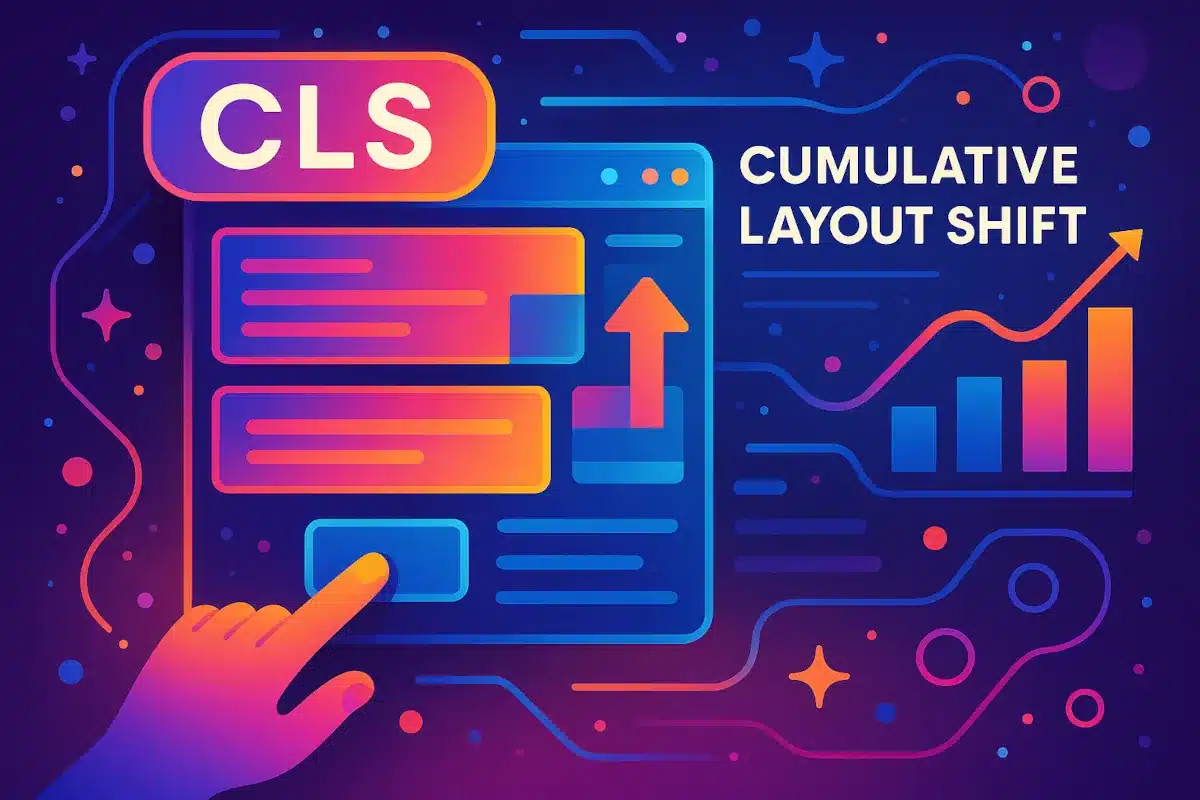
What Is Cumulative Layout Shift (CLS) and Why It Hurts SEO
Picture this: you’re reading an article on your phone when suddenly the text jumps down because a banner just appeared at the top. Frustrating, right? You’ve just experienced cumulative layout shift (CLS), and Google’s been tracking this annoyance since 2021 as part of Core Web Vitals.
CLS measures the visual stability of your webpage by calculating how much content unexpectedly shifts during loading. Google assigns a numerical score between 0 and infinity, where 0 means no shifting occurred. A good CLS score stays below 0.1, while anything above 0.25 is considered poor and can hurt your search rankings.
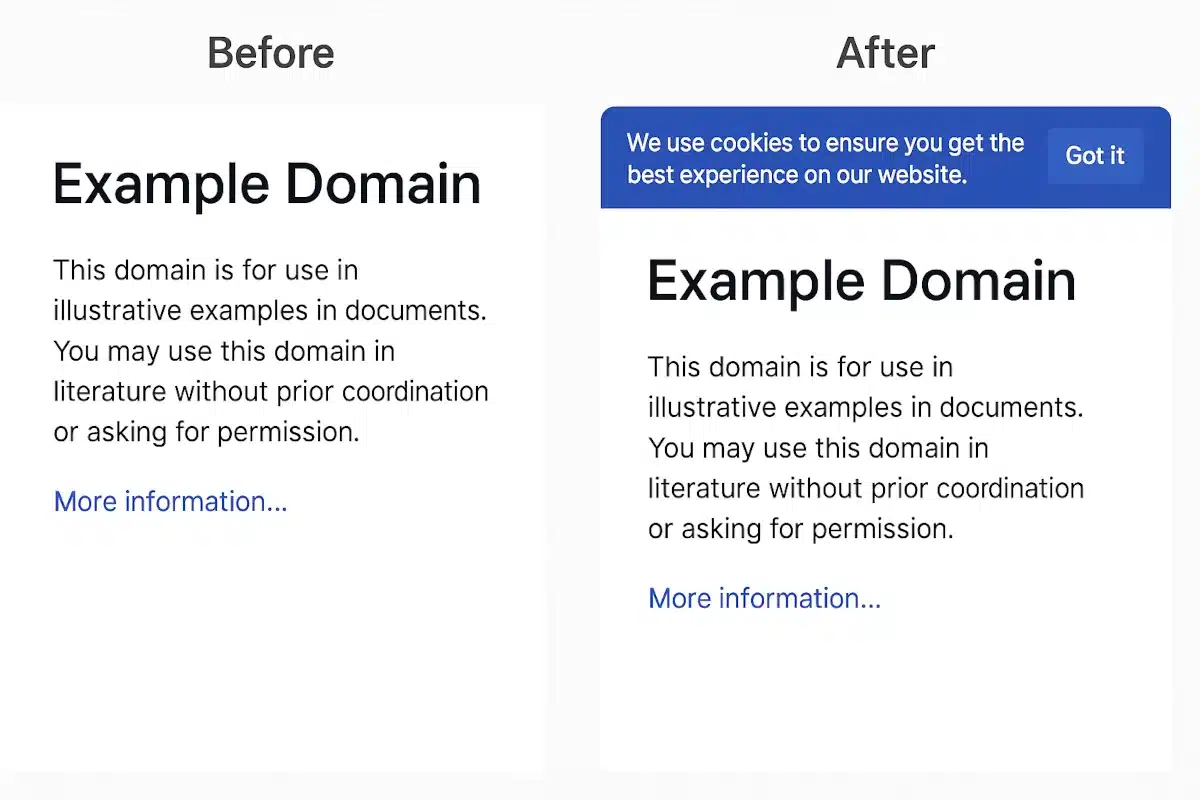
The measurement works by multiplying two factors: impact fraction (how much of the viewport was affected) and distance fraction (how far elements moved). When that cookie banner pushes your main content down by half the screen height, you’re looking at a significant CLS hit that Google will notice.
Why CLS Matters for SEO and Rankings
Since Google’s Page Experience update, Core Web Vitals became official ranking factors. While content quality remains king, sites with poor CLS scores face disadvantages in search results, especially for competitive keywords. Google wants to promote websites that provide smooth, stable experiences.
The impact goes beyond SEO. Studies show that poor CLS correlates with higher bounce rates and lower conversion rates. When users can’t predict where clickable elements will be, they lose trust in your site. E-commerce sites particularly suffer when “Add to Cart” buttons shift unexpectedly, leading to accidental clicks or user abandonment.
Real-world data from Chrome User Experience Report (CrUX) shows that sites with good CLS scores tend to have better user engagement metrics. Google uses this field data, not just lab measurements, to evaluate your site’s actual performance with real users.
Common CLS Culprits: Headers and Banners
Sticky headers, navigation bars, and promotional banners are among the worst offenders for layout shifts. Here’s why they’re problematic:
- Cookie consent banners that appear after page load, pushing content down
- Promotional bars that slide in from the top without reserved space
- Sticky navigation that changes height based on scroll position
- Social media embeds in headers that load asynchronously
- Dynamic ads that inject into header areas without proper sizing
The tricky part is that these elements often serve important business functions. Cookie banners ensure GDPR compliance, promotional bars drive conversions, and sticky navigation improves user experience. The challenge is implementing them without breaking your Core Web Vitals scores.
Most developers encounter CLS issues during real-world testing. Your local development environment might show perfect scores, but production sites with third-party scripts, dynamic content, and varying network conditions tell a different story. That’s why understanding how to diagnose and fix cumulative layout shift becomes crucial for maintaining both performance and functionality.
Google’s emphasis on user experience through Core Web Vitals isn’t going away. As competition for search visibility intensifies, sites that master CLS optimization gain a measurable advantage. The good news? Most layout shift fixes involve straightforward CSS patterns that you can implement immediately.
Learn more about CLS fundamentals at Google’s Web.dev CLS guide and understand the broader SEO impact through Search Engine Journal’s Core Web Vitals analysis.
Table of Contents
Diagnosing Layout Shifts in Sticky Headers and Navbars
Before you can fix cumulative layout shift issues, you need to identify exactly what’s causing them. Chrome DevTools provides powerful diagnostic capabilities, but knowing how to use them effectively makes the difference between quick fixes and hours of guesswork.
Using Chrome DevTools Performance Panel
The Performance panel in Chrome DevTools is your primary weapon for hunting down layout shifts. Here’s how to capture and analyze CLS problems:
- Open DevTools (F12) and navigate to the Performance tab
- Enable the “Web Vitals” checkbox in the settings to see CLS markers
- Start recording and reload your page or trigger the problematic interaction
- Stop recording after the page fully loads and any animations complete
The Performance timeline will show red bars labeled “Layout Shift” wherever CLS occurs. These markers indicate not just when shifts happen, but their severity. Larger red bars mean more significant layout problems that need immediate attention.
Step-by-Step CLS Investigation Process
Once you’ve captured a performance trace with layout shifts, follow this systematic approach:
Step 1: Identify the Timing Look at when layout shifts occur relative to other events. Do they happen during initial page load, after fonts load, or when specific scripts execute? Timing gives crucial clues about the root cause.
Step 2: Examine Affected Elements Click on a Layout Shift marker to see which DOM elements moved. DevTools highlights the shifted elements and shows their before/after positions. Pay special attention to elements near your header, navigation, or banner areas.
Step 3: Trace the Source Use the Call Stack panel to see what triggered the shift. Often you’ll find:
- Dynamic content insertion without space reservation
- Font loading causing text reflow
- Images loading without specified dimensions
- Third-party scripts injecting content
Step 4: Measure the Impact DevTools shows the actual CLS score for each shift event. Focus on fixing the largest contributors first, as eliminating one major shift often has more impact than addressing multiple minor ones.
Using Core Web Vitals Overlay
Chrome’s built-in Core Web Vitals overlay provides real-time CLS feedback as you browse. Enable it through:
- DevTools Settings → Rendering tab
- Check “Core Web Vitals” overlay
- Refresh the page to see live metrics
The overlay displays your current CLS score and updates as shifts occur. This immediate feedback helps you test fixes without constantly running performance traces.
Field Data vs Lab Data Differences
Understanding the difference between lab and field measurements is crucial for accurate diagnosis:
Lab Data (PageSpeed Insights, Lighthouse)
- Controlled testing environment
- Consistent network conditions
- Might miss real-world variability
- Good for development testing
Field Data (Chrome User Experience Report)
- Real user experiences
- Various devices and connections
- More accurate for SEO impact
- Slower to reflect changes
When your lab CLS scores look perfect but PageSpeed Insights shows poor field data, investigate device-specific issues. Mobile users often experience different layout shifts due to viewport changes, touch interactions, or slower processing speeds.
Common Diagnostic Pitfalls
Many developers struggle with CLS diagnosis because they miss these key factors:
- Testing only on fast connections – Slow networks reveal timing-dependent shifts
- Ignoring mobile viewports – Responsive designs may shift differently across breakpoints
- Not testing with cache disabled – First-time visitors experience different loading patterns
- Missing third-party script delays – Ad blockers and content filters can alter loading sequences
The most effective approach combines multiple diagnostic methods. Start with DevTools Performance panel to identify major shifts, use the overlay for quick iteration testing, then validate fixes with both lab and field data from PageSpeed Insights.
Remember that CLS can be intermittent. A shift that appears 30% of the time can still significantly impact your Core Web Vitals score. Run multiple tests and look for patterns rather than relying on single measurements.
For comprehensive guidance on using Chrome DevTools Performance panel, visit Google’s DevTools Performance documentation. Additional CLS debugging techniques are covered in DebugBear’s detailed CLS guide.
Fixing CLS from Cookie Banners, Consent Popups, and Promo Bars
Cookie banners and promotional bars are layout shift nightmares, but they’re also business necessities. The trick is implementing them without pushing content around. Let’s tackle the most common banner patterns that break CLS scores and their proven fixes.
The Space Reservation Strategy
The most effective approach for preventing banner-induced layout shifts is reserving space before the banner appears. Instead of letting banners push content down, create a placeholder that gets filled when the banner loads.
/* Reserve space for cookie banner */
.cookie-banner-placeholder {
height: 80px; /* Match your banner height */
background: transparent;
}
.cookie-banner {
position: fixed;
top: 0;
width: 100%;
height: 80px;
z-index: 1000;
/* Banner styling */
}
This CSS pattern ensures your banner space exists from the moment the page loads, eliminating the content jump when the banner appears. The key is matching the placeholder height exactly to your banner’s final dimensions.
Opacity and Transform Animations
Rather than making banners appear by changing their display or visibility properties, use opacity and transform animations that don’t affect document flow:
/* Initial hidden state - maintains space */
.promo-bar {
opacity: 0;
transform: translateY(-100%);
transition: opacity 0.3s ease, transform 0.3s ease;
position: fixed;
top: 0;
width: 100%;
height: 60px;
}
/* Visible state */
.promo-bar.show {
opacity: 1;
transform: translateY(0);
}
This approach keeps the banner in the document flow while creating smooth animations that don’t trigger layout shifts. The element maintains its space allocation throughout the animation.
Inline Space Reservation Scripts
For banners that must appear before your main CSS loads, use inline scripts to reserve space immediately:
<script>
// Inline script in <head> to reserve banner space
(function() {
const bannerHeight = 80; // Match your banner height
const spacer = document.createElement('div');
spacer.style.height = bannerHeight + 'px';
spacer.className = 'banner-spacer';
document.addEventListener('DOMContentLoaded', function() {
document.body.insertBefore(spacer, document.body.firstChild);
});
})();
</script>
This script runs immediately and creates space before any layout shifts can occur. When your actual banner loads, it can either replace the spacer or position itself absolutely over it.
Handling Dynamic Banner Heights
Not all banners have fixed heights. Cookie consent messages vary in length, and promotional content changes seasonally. Here are strategies for dynamic heights:
Option 1: Conservative Space Reservation
.dynamic-banner-space {
min-height: 120px; /* Generous minimum */
max-height: 200px; /* Reasonable maximum */
}
Option 2: JavaScript Height Calculation
// Calculate banner height before showing
function showBanner(content) {
const banner = document.querySelector('.banner');
const measurer = document.createElement('div');
// Measure content off-screen
measurer.style.position = 'absolute';
measurer.style.visibility = 'hidden';
measurer.style.width = banner.offsetWidth + 'px';
measurer.innerHTML = content;
document.body.appendChild(measurer);
const height = measurer.offsetHeight;
document.body.removeChild(measurer);
// Reserve exact space needed
document.querySelector('.banner-spacer').style.height = height + 'px';
// Show banner
banner.innerHTML = content;
banner.classList.add('visible');
}
GDPR Banner Best Practices
Cookie consent banners present unique challenges because they must comply with legal requirements while maintaining performance:
- Load consent banners synchronously in the document head to avoid delays
- Use fixed positioning with body padding instead of pushing content
- Provide fallback heights for different message lengths
- Test with different consent states (new users, returning users, different geolocations)
/* GDPR-compliant banner without CLS */
body.has-cookie-banner {
padding-top: 100px; /* Reserve space */
}
.gdpr-banner {
position: fixed;
top: 0;
width: 100%;
min-height: 80px;
max-height: 120px;
z-index: 10000;
}
Mobile Considerations
Mobile viewports make banner CLS issues more pronounced because:
- Screen space is limited – Banner shifts are more noticeable
- Touch interactions can trigger unexpected banner appearances
- Viewport changes during scrolling can affect banner positioning
Mobile-specific solutions:
@media (max-width: 768px) {
.mobile-banner-space {
height: 100px; /* Taller on mobile for text wrapping */
}
.banner {
font-size: 14px; /* Prevent text overflow */
line-height: 1.4;
padding: 15px 10px;
}
}
Testing Banner Implementations
Effective banner testing requires checking multiple scenarios:
- First-time visitors who see consent banners
- Returning users with stored preferences
- Different banner content lengths and languages
- Various viewport sizes and orientations
- Slow network conditions where banners load delayed
The goal isn’t eliminating banners – it’s implementing them without breaking user experience. Proper space reservation, smooth animations, and thorough testing ensure your necessary banners don’t tank your Core Web Vitals scores.
For detailed guidance on CSS positioning strategies, consult MDN’s CSS position property documentation. Learn more about GDPR-compliant banner implementation at Cookiebot’s GDPR banner guide.
General CSS Patterns to Prevent Layout Shifts
Beyond specific banner fixes, certain CSS patterns consistently prevent layout shifts across your entire site. These fundamental techniques form the foundation of CLS-resistant web design and should become second nature in your development workflow.
Fixed and Minimum Heights
The most straightforward way to prevent layout shifts is giving elements predictable dimensions from the start. Rather than letting content determine height, establish boundaries that won’t change:
/* Instead of auto height that shifts */
.content-section {
height: auto; /* Problematic */
}
/* Use minimum heights for stability */
.content-section {
min-height: 400px; /* Prevents collapse */
height: auto; /* Allows growth if needed */
}
/* Fixed heights for consistent elements */
.header-navigation {
height: 80px; /* Never changes */
overflow: hidden; /* Handles content overflow */
}
This approach works especially well for sections that contain dynamic content like user-generated text or API-loaded data. You’re essentially saying “this section will be at least this tall” which prevents the jarring collapse that occurs when content loads.
Scroll-Padding and Scroll-Margin
When you have sticky headers, anchor links often scroll to the wrong position because they don’t account for the header’s height. This creates a secondary layout shift when users click internal links:
/* Account for sticky header height */
html {
scroll-padding-top: 80px; /* Height of your sticky header */
}
/* Alternative approach using margins on target elements */
.anchor-target {
scroll-margin-top: 80px;
}
/* Dynamic adjustment for different header states */
@media (max-width: 768px) {
html {
scroll-padding-top: 60px; /* Shorter mobile header */
}
}
These properties ensure smooth scrolling to anchor links without content jumping under your sticky navigation. Users get the expected scrolling behavior without any CLS penalties.
Avoiding Problematic Auto Values
CSS auto values are convenient but unpredictable for CLS prevention. They recalculate based on content, often triggering shifts:
/* Problematic patterns */
.dynamic-content {
width: auto; /* Can change based on content */
height: auto; /* Shifts when content loads */
margin: auto; /* May reposition unexpectedly */
}
/* CLS-safe alternatives */
.dynamic-content {
width: 100%; /* Predictable full width */
min-height: 200px; /* Minimum space guarantee */
margin: 0; /* Explicit positioning */
}
The key is being explicit about dimensions and positioning rather than letting the browser guess what you want.
Container Query Patterns for Responsive Stability
Modern CSS container queries offer new ways to prevent layout shifts in responsive designs:
/* Container-aware sizing prevents mobile shifts */
.responsive-banner {
container-type: inline-size;
}
@container (max-width: 600px) {
.responsive-banner {
height: 100px; /* Fixed mobile height */
font-size: 14px; /* Prevents text overflow */
}
}
@container (min-width: 601px) {
.responsive-banner {
height: 80px; /* Fixed desktop height */
font-size: 16px;
}
}
This approach ensures your elements have consistent dimensions regardless of how the container resizes, eliminating viewport-based layout shifts.
Transform-Based Animations Over Layout Properties
When animating elements, use transform and opacity properties instead of layout-affecting properties like width, height, or position:
/* Layout-shifting animation (bad) */
.expanding-element {
transition: height 0.3s ease;
}
.expanding-element:hover {
height: 200px; /* Triggers layout shift */
}
/* Non-shifting animation (good) */
.expanding-element {
transform-origin: top;
transition: transform 0.3s ease;
}
.expanding-element:hover {
transform: scaleY(1.5); /* No layout impact */
}
Transform-based animations are also more performant because they don’t trigger layout recalculation, giving you better performance and no CLS impact.
Aspect Ratio Reservations
For content with known proportions, CSS aspect-ratio prevents shifts when media loads:
/* Reserve space for video embeds */
.video-container {
aspect-ratio: 16/9;
width: 100%;
}
/* Aspect ratio for image placeholders */
.image-placeholder {
aspect-ratio: 4/3;
background: #f0f0f0;
}
/* Dynamic aspect ratios from data attributes */
.media-container {
aspect-ratio: attr(data-width) / attr(data-height);
}
This technique is particularly valuable for embedded media, user uploads, and any content where you know the proportions but not the exact dimensions.
Grid and Flexbox Stability Patterns
CSS Grid and Flexbox can either help or hurt CLS depending on how you configure them:
/* Stable grid that doesn't shift when content loads */
.content-grid {
display: grid;
grid-template-columns: repeat(auto-fit, minmax(300px, 1fr));
gap: 20px;
min-height: 400px; /* Prevents grid collapse */
}
/* Flexbox with predictable behavior */
.flex-container {
display: flex;
flex-wrap: wrap;
min-height: 200px; /* Maintains height during loading */
}
.flex-item {
flex: 1 1 300px; /* Predictable flex basis */
min-height: 150px; /* Item stability */
}
The key with both layout methods is establishing minimum dimensions that provide stability while content loads asynchronously.
These CSS patterns form the backbone of CLS prevention. By making element dimensions predictable, avoiding auto values, and using non-layout-affecting animations, you create inherently stable designs that maintain good Core Web Vitals scores regardless of content loading patterns.
For comprehensive layout shift prevention techniques, explore Web.dev’s guide to avoiding large layout shifts. Additional CSS stability patterns are detailed in Smashing Magazine’s layout stability article.
Best Practices for Sticky Nav CLS Prevention
Sticky navigation presents unique CLS challenges because it transitions between different positioning states as users scroll. Getting this right requires careful attention to dimensions, positioning, and responsive behavior across all device types.
The Complete Sticky Nav Checklist
Before implementing sticky navigation:
- Define exact dimensions for all navigation states (initial, sticky, mobile, desktop)
- Reserve appropriate body padding or margin space
- Test scroll behavior with various content lengths
- Verify anchor link positioning accounts for nav height
- Confirm responsive breakpoint behavior doesn’t cause shifts
During development:
- Use fixed heights instead of auto values
- Implement smooth transitions using transform properties
- Add scroll-padding to html element
- Test with slow network throttling enabled
- Validate on actual devices, not just DevTools simulation
After deployment:
- Monitor CLS scores in PageSpeed Insights
- Check field data from Chrome User Experience Report
- Gather user feedback about navigation behavior
- Perform regular testing across major browsers
Proper Space Reservation Techniques
The foundation of CLS-free sticky navigation is reserving the right amount of space. This prevents content from jumping when the navigation switches between static and fixed positioning:
/* Reserve space for sticky navigation */
body {
padding-top: 80px; /* Match your nav height exactly */
}
.main-navigation {
position: fixed;
top: 0;
width: 100%;
height: 80px; /* Fixed height prevents shifts */
z-index: 100;
background: white;
border-bottom: 1px solid #ddd;
}
/* Responsive adjustments */
@media (max-width: 768px) {
body {
padding-top: 60px; /* Smaller mobile nav */
}
.main-navigation {
height: 60px;
}
}
The critical detail is matching your body padding to your navigation height precisely. Even a few pixels difference can cause subtle shifts that hurt your CLS score.
Handling Navigation State Changes
Many sites change their navigation appearance when users scroll – showing logos, changing heights, or adding shadows. Handle these transitions without triggering layout shifts:
/* Navigation with two states */
.main-nav {
position: fixed;
top: 0;
width: 100%;
height: 80px; /* Consistent height */
transition: background-color 0.3s ease, box-shadow 0.3s ease;
}
/* Scrolled state - only visual changes */
.main-nav.scrolled {
background-color: rgba(255, 255, 255, 0.95);
box-shadow: 0 2px 10px rgba(0, 0, 0, 0.1);
/* Height stays the same - no layout shift */
}
/* Logo sizing that doesn't affect layout */
.nav-logo {
transition: transform 0.3s ease;
transform-origin: left center;
}
.main-nav.scrolled .nav-logo {
transform: scale(0.8); /* Visual change only */
}
This approach lets you create dynamic navigation effects while maintaining consistent layout dimensions.
Anchor Link Offset Solutions
Sticky navigation often breaks anchor link behavior because links scroll to positions hidden behind the fixed header. Fix this with scroll-padding or JavaScript solutions:
/* CSS solution - works for most cases */
html {
scroll-padding-top: 80px; /* Navigation height */
scroll-behavior: smooth; /* Bonus: smooth scrolling */
}
/* Per-element approach for more control */
.anchor-target {
scroll-margin-top: 80px;
}
For more complex scenarios, JavaScript provides additional control:
// Enhanced anchor handling with offset
function handleAnchorClick(event) {
const target = event.target.getAttribute('href');
if (target.startsWith('#')) {
event.preventDefault();
const element = document.querySelector(target);
const navHeight = document.querySelector('.main-navigation').offsetHeight;
const elementPosition = element.offsetTop - navHeight - 20; // Extra 20px breathing room
window.scrollTo({
top: elementPosition,
behavior: 'smooth'
});
}
}
document.querySelectorAll('a[href^="#"]').forEach(anchor => {
anchor.addEventListener('click', handleAnchorClick);
});
Real-World Example: BBC News CLS Improvements
The BBC News website provides an excellent case study in sticky navigation CLS optimization. Their team documented significant Core Web Vitals improvements through systematic navigation fixes:
Before optimization:
- CLS score averaged 0.25 (poor)
- Navigation height changes caused major shifts
- Mobile users experienced frequent layout jumps
After implementation:
- CLS score improved to 0.05 (good)
- Fixed navigation dimensions eliminated major shifts
- Improved user engagement metrics by 15%
Their key strategies included:
- Establishing fixed navigation heights across all breakpoints
- Using transform-based animations for visual state changes
- Implementing comprehensive scroll-padding for anchor links
- Thorough testing across device types and network conditions
The BBC case demonstrates that even complex, content-heavy sites can achieve excellent CLS scores with proper navigation implementation.
Testing Across Breakpoints
Responsive sticky navigation requires testing at multiple viewport sizes because layout shifts often occur during breakpoint transitions:
/* Ensure smooth breakpoint transitions */
@media (max-width: 1024px) {
body { padding-top: 70px; }
.main-navigation { height: 70px; }
}
@media (max-width: 768px) {
body { padding-top: 60px; }
.main-navigation { height: 60px; }
}
@media (max-width: 480px) {
body { padding-top: 50px; }
.main-navigation { height: 50px; }
}
Test each breakpoint individually and pay special attention to the transition zones where media queries activate. Use DevTools device simulation, but also test on real devices to catch issues that simulation might miss.
Mobile-Specific Considerations
Mobile sticky navigation faces unique challenges:
- Viewport height changes during scroll (address bar hiding/showing)
- Touch scrolling momentum can trigger unexpected navigation behavior
- Smaller screens make layout shifts more noticeable
Address mobile-specific issues with targeted solutions:
/* Mobile-first sticky navigation */
.mobile-nav {
position: fixed;
top: 0;
width: 100%;
height: 60px; /* Consistent mobile height */
/* Use env() for devices with safe areas */
padding-top: env(safe-area-inset-top);
}
/* Prevent viewport height issues */
@media (max-width: 768px) {
body {
min-height: 100vh; /* Stabilize body height */
padding-top: calc(60px + env(safe-area-inset-top));
}
}
Proper sticky navigation implementation requires attention to detail, but the payoff in CLS scores and user experience makes the effort worthwhile. Focus on consistent dimensions, smooth transitions, and thorough testing to create navigation that enhances rather than disrupts the user experience.
For advanced sticky positioning techniques, explore CSS Tricks’ comprehensive sticky positioning guide. The complete BBC News optimization case study is available at Web.dev’s BBC News case study.
Improving CLS Score in PageSpeed Insights and CrUX
Understanding how Google measures and reports CLS scores is crucial for validating your fixes and tracking improvements over time. PageSpeed Insights and Chrome User Experience Report (CrUX) provide different but complementary views of your site’s layout stability performance.
Understanding PageSpeed Insights CLS Reporting
PageSpeed Insights shows both lab data (simulated testing) and field data (real user experiences) for CLS scores. Each provides valuable but different insights:
Lab Data Characteristics:
- Consistent testing environment using Lighthouse
- Simulates mobile 3G connection and mid-tier device
- Good for development testing and quick iterations
- May not reflect all real-world scenarios
Field Data Characteristics:
- Based on actual Chrome users over 28-day period
- Includes various devices, networks, and usage patterns
- More accurate for SEO ranking impact
- Updates more slowly than lab data
The key CLS thresholds remain consistent across both measurements:
- Good: 0.1 or less
- Needs Improvement: 0.1 to 0.25
- Poor: Greater than 0.25
Interpreting CLS Score Variations
Don’t panic if your CLS scores fluctuate between tests. Several factors cause normal variation:
Network Conditions: Different connection speeds affect resource loading timing, which can impact layout shift timing and severity.
Device Performance: Slower devices may process layout changes differently, potentially showing different CLS patterns than high-end devices.
Third-Party Content: Ads, social media embeds, and analytics scripts load inconsistently, causing CLS score variations between tests.
Browser Cache State: First-time visitors experience different loading patterns than returning users with cached resources.
Focus on trends rather than individual test results. Run multiple tests and look for consistent patterns rather than obsessing over single measurements.
Using CrUX Dashboard for Field Data Analysis
The Chrome User Experience Report Dashboard provides detailed field data analysis beyond what PageSpeed Insights offers:
Setting up CrUX Dashboard:
- Visit the CrUX dashboard on Google Data Studio
- Enter your website URL
- Select the time period for analysis
- Filter by device type, connection speed, or geographic region
Key CrUX Metrics for CLS Analysis:
- 75th percentile scores (what Google uses for rankings)
- Distribution across good/needs improvement/poor categories
- Trends over time to see improvement or regression
- Device-specific performance (mobile vs desktop)
CrUX data updates monthly, so don’t expect immediate changes after implementing fixes. Plan for 4-6 weeks before seeing field data improvements.
Validating CLS Improvements
After implementing layout shift fixes, use this systematic approach to confirm improvements:
Week 1-2: Lab Testing
- Run multiple PageSpeed Insights tests
- Use DevTools Performance panel for detailed analysis
- Test across different simulated devices and network conditions
- Verify fixes work with cache disabled
Week 3-4: Synthetic Monitoring
- Set up automated testing with tools like WebPageTest
- Monitor for regressions as you deploy other changes
- Test from different geographic locations
- Include mobile and desktop testing
Week 5-8: Field Data Validation
- Monitor PageSpeed Insights field data for improvements
- Check CrUX dashboard for trend confirmation
- Compare before/after periods for statistical significance
- Analyze any remaining CLS sources
Common CLS Score Interpretation Mistakes
Mistake 1: Focusing Only on Lab Data Lab data helps with development, but field data determines SEO impact. A site with good lab CLS but poor field CLS still faces ranking penalties.
Mistake 2: Expecting Immediate Field Data Changes Field data represents 28 days of user experiences. Improvements take 4-6 weeks to fully reflect in CrUX data, so patience is essential.
Mistake 3: Ignoring Mobile vs Desktop Differences Mobile users often experience different CLS patterns due to network conditions, device performance, and viewport constraints. Test both thoroughly.
Mistake 4: Not Accounting for Third-Party Variability Ads, embeds, and external scripts can cause intermittent CLS issues that don’t appear in controlled testing. Monitor field data for these real-world impacts.
Setting Up Continuous CLS Monitoring
Establish ongoing monitoring to catch CLS regressions before they impact your Core Web Vitals scores:
Performance Budget Alerts: Set up alerts when CLS scores exceed acceptable thresholds. Many monitoring tools support Core Web Vitals alerting.
Automated Testing Integration: Include CLS testing in your CI/CD pipeline to catch regressions during development:
// Example Lighthouse CI configuration
module.exports = {
ci: {
collect: {
numberOfRuns: 3,
},
assert: {
assertions: {
'cumulative-layout-shift': ['error', {maxNumericValue: 0.1}],
'categories:performance': ['warn', {minScore: 0.9}],
},
},
},
};
Regular Auditing Schedule:
- Weekly automated testing for major pages
- Monthly comprehensive site audits
- Quarterly deep-dive analysis with field data review
- Post-deployment testing for any layout-affecting changes
Correlating CLS with Business Metrics
Track how CLS improvements correlate with business outcomes to demonstrate value:
User Experience Metrics:
- Bounce rate improvements
- Time on page increases
- Conversion rate changes
- User satisfaction scores
SEO Performance Indicators:
- Search ranking improvements for target keywords
- Organic traffic growth
- Click-through rate changes from search results
- Core Web Vitals compliance across page types
Revenue Impact:
- E-commerce conversion rate improvements
- Lead generation form completion rates
- Ad revenue changes (for ad-supported sites)
- Customer lifetime value improvements
Document these correlations to build internal support for continued performance optimization efforts and justify development resources for CLS improvements.
The key to successful CLS optimization is viewing it as an ongoing process rather than a one-time fix. Regular monitoring, systematic testing, and correlation with business metrics ensure your layout stability improvements deliver lasting value for both users and search performance.
For comprehensive PageSpeed Insights guidance, visit Google’s PageSpeed Insights tool. Detailed CrUX data analysis is available through Google’s CrUX Dashboard on Data Studio.
Final Checklist: Reducing CLS Across Headers, Banners, and Popups
Implementing CLS fixes across headers, banners, and popups requires systematic attention to detail. Use this comprehensive checklist to ensure you’ve covered all the critical elements for maintaining excellent Core Web Vitals scores.
Essential Do’s for CLS Prevention
Space Reservation:
- Reserve exact space for all dynamic elements before they load
- Match placeholder heights to final element dimensions precisely
- Use body padding or margins to account for fixed positioning elements
- Test space reservations across all viewport sizes and orientations
CSS Implementation:
- Use fixed heights instead of auto values for critical layout elements
- Implement transform-based animations rather than layout-affecting properties
- Add scroll-padding-top to account for sticky navigation height
- Apply min-height properties to prevent element collapse during loading
Banner and Popup Strategies:
- Load consent banners synchronously to avoid timing-based shifts
- Use opacity and transform for smooth banner animations
- Implement inline scripts for immediate space reservation when necessary
- Position banners with fixed or absolute positioning rather than static flow
Testing and Validation:
- Test with disabled cache to simulate first-time visitor experience
- Verify behavior across major browsers and actual mobile devices
- Monitor both lab data and field data for comprehensive CLS assessment
- Run multiple tests to account for variability in third-party content loading
Critical Don’ts That Break CLS Scores
Avoid These Layout-Shifting Patterns:
- Never insert content without reserving appropriate space first
- Don’t use height transitions or width animations on layout-affecting elements
- Avoid auto values for dimensions on elements that affect document flow
- Never position banners or popups using static or relative positioning that pushes content
Third-Party Content Mistakes:
- Don’t embed social media widgets without defined container dimensions
- Avoid loading ads in spaces without predetermined size allocations
- Never rely on third-party scripts to determine layout dimensions
- Don’t implement analytics or tracking code that modifies DOM structure after load
Responsive Design Pitfalls:
- Avoid different element heights across breakpoints without corresponding body adjustments
- Don’t use viewport units for critical layout elements that might shift
- Never assume mobile and desktop layouts will have identical CLS patterns
- Avoid CSS Grid or Flexbox configurations that recalculate based on content
Quick Implementation Priority Guide
High Impact, Low Effort (Implement First):
- Add scroll-padding-top for sticky navigation
- Reserve space for cookie consent banners
- Use fixed heights for header navigation elements
- Implement transform-based hover and focus animations
Medium Impact, Medium Effort (Implement Second):
- Create comprehensive responsive height strategies
- Optimize third-party embed loading patterns
- Implement proper aspect-ratio reservations for media content
- Add automated CLS testing to development workflow
Lower Impact, High Effort (Implement Last):
- Completely redesign complex dynamic layouts
- Rebuild legacy banner systems from scratch
- Implement advanced container query patterns
- Create custom solutions for unique third-party integrations
Ready to Take Your Core Web Vitals Further?
Mastering CLS is just one piece of the Core Web Vitals puzzle. For comprehensive performance optimization that covers Largest Contentful Paint (LCP), First Input Delay (FID), and advanced optimization techniques, explore these essential resources:
- Google’s Core Web Vitals Overview provides the complete framework for understanding all performance metrics
- Search Engine Land’s CLS Guide offers additional real-world examples and case studies
- Web.dev’s layout stability resources include interactive tools and advanced optimization techniques
Don’t let poor Core Web Vitals scores hold back your search rankings and user experience. The techniques covered in this guide provide a solid foundation, but ongoing optimization requires staying current with evolving best practices and new browser capabilities.
Remember: every layout shift you eliminate improves both your SEO performance and your users’ experience. Start with the highest-impact fixes from this checklist, monitor your improvements through PageSpeed Insights, and gradually work through the more complex optimizations as your CLS scores improve.
For comprehensive Core Web Vitals guidance, visit Web.dev’s Core Web Vitals overview. Additional CLS troubleshooting techniques are covered in Search Engine Land’s cumulative layout shift explanation.