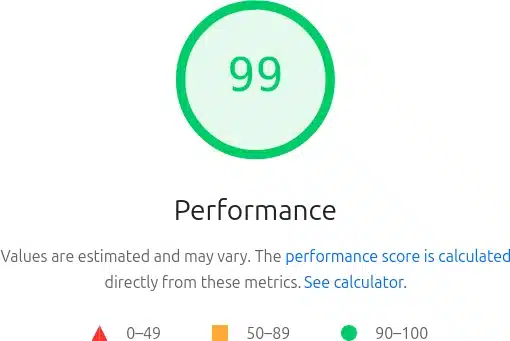
Master the art of web performance optimization with Google PageSpeed Insights—from Core Web Vitals to advanced implementation strategies that drive real results.
In the milliseconds it takes for a page to load, businesses win or lose customers. Research from Google shows that as page load time increases from one second to ten seconds, the probability of a mobile site visitor bouncing increases by 123%. This stark reality makes Google PageSpeed Insights not just another optimization tool, but a critical component of modern web development strategy.
Google PageSpeed Insights stands as the gateway between technical performance metrics and real-world user experience. This free tool analyzes your website’s performance on both mobile and desktop devices, providing actionable recommendations that directly impact your site’s search rankings, user engagement, and conversion rates. Unlike simple speed tests that merely measure loading time, PageSpeed Insights delivers a comprehensive analysis based on real user data and laboratory testing, making it the definitive resource for understanding how Google perceives your site’s performance.
The importance of page speed extends far beyond user satisfaction. Since Google’s Page Experience Update, Core Web Vitals have become direct ranking factors, meaning your PageSpeed Insights scores directly influence your search engine visibility. Studies by Deloitte found that a 0.1-second improvement in site speed led to an 8% increase in conversions for retail sites and a 10% increase in average order value. These numbers translate to significant revenue impact for businesses of all sizes.
This comprehensive guide explores every aspect of Google PageSpeed Insights, from understanding fundamental metrics to implementing advanced optimization strategies. You’ll learn how to interpret complex performance data, prioritize optimization efforts for maximum impact, and leverage the tool’s API for automated testing workflows. We’ll examine the distinction between PageSpeed Insights and other performance tools, clarify common misconceptions about scoring, and provide platform-specific optimization strategies for WordPress, e-commerce sites, and single-page applications.
Whether you’re a developer seeking to optimize render-blocking resources, an SEO professional working to improve Core Web Vitals, or a site owner looking to enhance user experience, this guide provides the technical depth and practical insights needed to master Google PageSpeed Insights. We’ll move beyond surface-level recommendations to explore the underlying technology, understand the nuances of lab versus field data, and develop strategies that balance performance metrics with real-world user needs.
Table of Contents
Understanding Google PageSpeed Insights
What is Google PageSpeed Insights?
Google PageSpeed Insights is a web performance analysis tool that evaluates the loading speed and user experience of web pages on both mobile and desktop devices. Launched in 2010 and continuously refined over the years, this tool provides developers and site owners with detailed performance metrics and optimization recommendations based on Google’s best practices for web development. The service operates entirely free of charge, requiring no account creation or API keys for basic usage, making it accessible to developers at every level.
The tool’s evolution reflects Google’s changing priorities in web performance. Initially focused on simple optimization suggestions like image compression and browser caching, Google PageSpeed Insights has transformed into a sophisticated platform powered by Lighthouse, Google’s open-source automated auditing tool. This integration, completed in 2018, brought laboratory data and real-world field data together, creating a more comprehensive picture of website performance than ever before possible.
What distinguishes PageSpeed Insights from other Google tools is its unique combination of accessibility and depth. While Chrome DevTools requires technical expertise to navigate effectively, and Lighthouse demands local installation or browser extension usage, PageSpeed Insights delivers professional-grade performance analysis through a simple web interface. Enter a URL, click analyze, and within seconds you receive a complete performance audit that would otherwise require significant technical setup and expertise.
The tool’s free accessibility has democratized web performance optimization. Small business owners can identify performance issues without hiring consultants, while enterprise developers can quickly validate optimization efforts across multiple properties. This universal access aligns with Google’s broader mission to improve the web’s overall quality, as faster sites benefit users, businesses, and Google’s own services.
How PageSpeed Insights Works
At its core, Google PageSpeed Insights combines two distinct data sources to provide comprehensive performance analysis. The Lighthouse engine powers the laboratory data, simulating page loads in a controlled environment with predefined network and device conditions. This synthetic testing uses a throttled connection (simulating 4G) and a mid-tier mobile device (Moto G4) to ensure consistent, reproducible results across all tests. The lab environment loads pages without cookies or authentication, providing a clean baseline for performance measurement.
Field data, the second crucial component, comes from the Chrome User Experience Report (CrUX), a public dataset of real user performance metrics collected from opted-in Chrome users worldwide. This data represents actual user experiences over the previous 28 days, capturing performance across diverse devices, networks, and geographic locations. When available, field data provides the truest picture of how real users experience your site, accounting for variables that laboratory testing cannot simulate.
The integration between lab and field data creates a powerful diagnostic framework. Lab data identifies specific optimization opportunities and provides consistent benchmarking, while field data validates whether those optimizations translate to real-world improvements. This dual approach helps developers understand not just what to fix, but whether their fixes actually improve user experience. For example, a site might score well in lab tests but show poor field data due to third-party scripts that only load for logged-in users or geographic CDN limitations affecting certain regions.
Mobile and desktop analyses use different testing parameters to reflect the reality of modern web usage. Mobile tests apply more aggressive throttling and use lower-powered device emulation, acknowledging that mobile users often face challenging conditions. Desktop tests assume faster connections and more powerful hardware, though still conservative compared to high-end machines. This differentiation helps developers understand platform-specific challenges and prioritize optimizations accordingly.
The Connection to Core Web Vitals
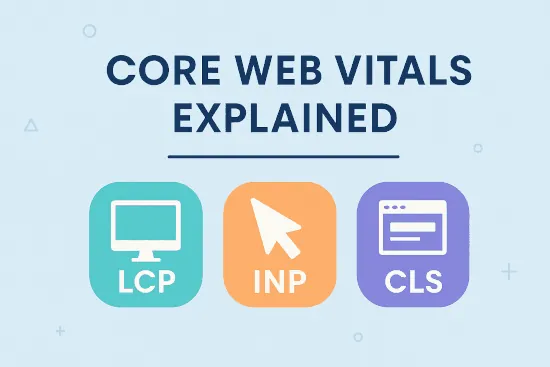
Core Web Vitals represent Google’s attempt to quantify good user experience through three specific metrics: Largest Contentful Paint (LCP), First Input Delay (FID), and Cumulative Layout Shift (CLS).
Google PageSpeed Insights serves as the primary tool for measuring Core Web Vitals, both in controlled laboratory conditions and through real-world field data. Since May 2021, these metrics have been incorporated into Google’s search ranking algorithms, making PageSpeed Insights essential for SEO success.
The relationship between PageSpeed Insights and Core Web Vitals extends beyond simple measurement. The tool provides detailed diagnostics for each metric, identifying specific elements causing poor performance. For LCP, it might highlight a hero image that loads too slowly; for CLS, it could identify advertisements that shift content after initial render. These granular insights transform abstract metrics into actionable optimization tasks that developers can immediately address.
Understanding how Google PageSpeed Insights measures Core Web Vitals reveals the sophistication of modern performance analysis. The tool doesn’t just capture single data points but analyzes the entire loading experience. It tracks when the largest content element renders (LCP), monitors all layout shifts throughout the page lifecycle (CLS), and in field data, measures actual user interactions (FID). This comprehensive approach ensures that optimizations improve the entire user journey, not just isolated metrics.
The importance of Core Web Vitals for SEO cannot be overstated. Google has explicitly confirmed these metrics as ranking factors, and sites failing to meet Core Web Vitals thresholds may see reduced search visibility. PageSpeed Insights provides the most direct path to understanding and improving these metrics, offering both current performance data and specific recommendations for improvement. The tool even indicates whether a URL passes Core Web Vitals assessment, using clear visual indicators that help non-technical stakeholders understand performance status.
Beyond search rankings, Core Web Vitals correlate strongly with business metrics. Research from Google shows that sites meeting all three Core Web Vitals thresholds see 24% fewer page abandonments. E-commerce sites that improved their LCP by just one second saw conversion rate improvements of up to 27%, according to data from Vodafone’s optimization efforts. These business impacts make Google PageSpeed Insights not just a technical tool, but a driver of revenue and user satisfaction.
Key Metrics Explained
Core Web Vitals Metrics
Largest Contentful Paint (LCP)
Largest Contentful Paint measures loading performance by marking the point when the page’s main content has likely loaded. Google PageSpeed Insights tracks when the largest text block or image element becomes visible within the viewport, providing a user-centric measurement of perceived load speed. Good LCP scores fall under 2.5 seconds, while anything over 4 seconds is considered poor, directly impacting both user experience and search rankings.
The metric specifically targets the largest element visible in the viewport, which typically includes hero images, video poster images, background images with CSS, or large text blocks. PageSpeed Insights intelligently excludes elements outside the viewport and updates the LCP candidate as larger elements load, ensuring the metric reflects what users actually perceive as the main content. This approach prevents gaming through artificial optimizations that don’t improve real user experience.
Common factors affecting LCP that PageSpeed Insights identifies include slow server response times, render-blocking JavaScript and CSS, slow resource load times, and client-side rendering delays. The tool provides specific diagnostics for each issue, such as identifying which images contribute to poor LCP scores or which server response delays impact initial content delivery. These detailed insights transform a simple timing metric into an actionable optimization roadmap.
Understanding LCP within Google PageSpeed Insights requires recognizing its relationship to other metrics. A fast First Contentful Paint but slow LCP often indicates that while something renders quickly, the meaningful content users seek loads slowly. This pattern frequently occurs with sites that prioritize framework loading over content delivery, a common issue that page speed insights help developers identify and correct.
Interaction to Next Paint (INP)
Interaction to Next Paint, which replaced First Input Delay in March 2024 as a Core Web Vital, measures responsiveness by assessing how quickly a page responds to user interactions throughout their visit. Unlike FID, which only measured the first interaction, INP considers all clicks, taps, and keyboard inputs during the entire page lifecycle, providing a more comprehensive view of interactivity. Google PageSpeed Insights reports the slowest interaction (or near-slowest for pages with many interactions), ensuring that optimization efforts target the worst-case scenarios users experience.
The metric captures the full duration from when a user initiates an interaction until the browser presents the next frame with visual feedback. This includes input delay (time until processing begins), processing time (event handler execution), and presentation delay (time to render the response). Good INP scores stay under 200 milliseconds, while anything over 500 milliseconds indicates poor responsiveness that frustrates users and impacts engagement metrics.
PageSpeed Insights provides detailed breakdowns of INP issues, identifying specific interactions that cause delays. Common culprits include long JavaScript tasks that block the main thread, excessive DOM size that slows rendering, and inefficient event handlers that perform unnecessary work. The tool’s diagnostics often reveal that improving INP requires not just code optimization but architectural changes to how applications handle user input.
Real-world INP improvements demonstrate significant business impact. When Reddit improved their INP by optimizing JavaScript execution and implementing code splitting, they saw a 12% increase in user engagement and a 9% reduction in bounce rates. These improvements came from following Google PageSpeed Insights recommendations, demonstrating how technical metrics translate to user behavior changes.
Cumulative Layout Shift (CLS)
Cumulative Layout Shift quantifies visual stability by measuring unexpected layout movements during the entire page lifecycle. Google PageSpeed Insights calculates CLS by multiplying the impact fraction (how much viewport area shifted) by the distance fraction (how far elements moved), summing these scores for all unexpected shifts. Good CLS scores stay below 0.1, while scores above 0.25 indicate poor visual stability that disrupts user experience.
The metric specifically targets unexpected shifts, excluding user-initiated animations or transitions. Common causes that PageSpeed Insights identifies include images without dimensions, dynamically injected content above existing content, web fonts causing text to shift, and advertisements or embeds that resize after loading. Each of these issues represents a specific user frustration: clicking the wrong button due to a shift, losing reading position, or experiencing general disorientation during page interaction.
PageSpeed Insights excels at identifying specific elements causing layout shifts, providing visual indicators and impact scores for each problematic element. The tool might highlight that a cookie consent banner pushing down content contributes 0.08 to the CLS score, while late-loading advertisements add another 0.15. This granular breakdown enables targeted fixes rather than broad optimization attempts that might not address the real issues.
Addressing CLS often requires fundamental changes to how content loads and renders. Setting explicit dimensions for images and video elements, reserving space for dynamic content, and avoiding inserting content above existing elements represent architectural decisions that impact the entire development process. Page speed insights help teams understand these requirements early, preventing costly retrofitting of existing applications.
Additional Performance Metrics
First Contentful Paint (FCP)
First Contentful Paint marks when the browser renders the first piece of DOM content, providing users with visual feedback that the page is loading. Google PageSpeed Insights considers text, images, non-white canvas elements, and SVGs as valid content for FCP measurement. Good FCP times fall under 1.8 seconds, representing the critical moment when users perceive that something is happening rather than staring at a blank screen.
The relationship between FCP and perceived performance makes it a crucial metric despite not being a Core Web Vital. Users who see content quickly feel the site is fast, even if full interactivity takes longer. PageSpeed Insights often reveals that improving FCP requires optimizing the critical rendering path: eliminating render-blocking resources, reducing server response times, and prioritizing visible content delivery.
Time to Interactive (TTI)
Time to Interactive identifies when a page becomes fully interactive, meaning the page displays useful content, event handlers are registered for visible elements, and the page responds to user interactions within 50 milliseconds. Google PageSpeed Insights measures TTI by finding a quiet window after FCP where the main thread remains free of long tasks, ensuring the page can reliably respond to user input.
TTI often reveals the hidden cost of JavaScript-heavy applications. A page might look loaded (good FCP and LCP) but remain unresponsive due to JavaScript execution blocking the main thread. PageSpeed Insights frequently identifies this pattern in single-page applications where initial rendering happens quickly but interactivity delays frustrate users attempting to navigate or interact with content.
Speed Index
Speed Index measures how quickly content visually populates during page load, calculating the average time at which visible parts display. Unlike other metrics that capture specific moments, Speed Index provides a holistic view of the loading experience. Google PageSpeed Insights uses visual progression analysis to calculate this metric, making it particularly valuable for understanding perceived performance across the entire loading timeline.
The metric excels at identifying progressive rendering issues where content appears in chunks rather than smoothly. Page speed insights might reveal that while total load time is acceptable, users experience a jarring loading sequence where content jumps into view rather than appearing naturally. Optimizing Speed Index often requires implementing progressive rendering strategies that prioritize above-the-fold content.
Total Blocking Time (TBT)
Total Blocking Time sums all time periods between First Contentful Paint and Time to Interactive where the main thread was blocked for more than 50 milliseconds. Google PageSpeed Insights uses TBT as a lab metric proxy for First Input Delay, as it correlates strongly with real-world responsiveness issues. Good TBT scores stay under 200 milliseconds on mobile devices, though achieving this requires careful JavaScript optimization.
TBT effectively captures the frustration of unresponsive pages during load. Each long task over 50 milliseconds represents a moment where user input would experience delay, potentially causing rage clicks or abandonment. PageSpeed Insights breaks down TBT by identifying specific scripts and execution times, enabling developers to target the most impactful optimizations for improving responsiveness during the critical loading phase.
How to Use Google PageSpeed Insights
Step-by-Step Testing Process
Accessing Google PageSpeed Insights requires only a web browser and the URL you want to test. Navigate to https://pagespeed.web.dev/ or search for “PageSpeed Insights” in any search engine. The clean, simple interface presents a single input field where you enter your complete URL, including the protocol (https:// or http://). For accurate results, ensure you’re testing the exact URL users visit, including www subdomain if applicable, as variations can produce different scores.
The analysis process begins immediately after clicking the “Analyze” button, with PageSpeed Insights running a series of audits against your URL. The tool first attempts to load field data from the Chrome User Experience Report, checking if sufficient real-user data exists for your URL. Simultaneously, Lighthouse begins its laboratory analysis, loading your page in a controlled environment with network throttling and CPU slowdown to simulate average mobile conditions.
During analysis, which typically takes 15-30 seconds, Google PageSpeed Insights performs multiple page loads to ensure consistency. The tool loads your page at least three times in the lab environment, taking the median values to account for variance. This multiple-run approach provides more reliable results than single-pass testing, though it means analysis takes longer than simple speed tests. Patience during this phase ensures you receive accurate, actionable data rather than anomalous results from a single poor connection.
For developers requiring programmatic access, the PageSpeed Insights API offers the same analysis capabilities through REST endpoints. Obtain a free API key from the Google Cloud Console, then make GET requests to https://www.googleapis.com/pagespeedonline/v5/runPagespeed with your URL and optional parameters. The API returns JSON data containing all metrics, opportunities, and diagnostics available in the web interface, enabling automated testing and custom reporting workflows.
Reading and Interpreting Results
The performance score, displayed prominently as a number from 0-100, provides an at-a-glance assessment of your page’s overall performance. Google PageSpeed Insights calculates this score using a weighted average of metric scores, with Core Web Vitals receiving the highest weights. A score of 90 or above (green) indicates good performance, 50-89 (orange) needs improvement, and below 50 (red) is poor. However, the score alone doesn’t tell the complete story—understanding individual metrics and their impact provides more valuable optimization insights.
Color coding throughout the interface uses the same green-orange-red system to indicate performance levels for individual metrics. Each metric displays both its raw value (in seconds or score units) and its performance assessment. This visual system helps quickly identify problem areas, though developers should focus on actual values rather than just colors. A metric barely missing the “good” threshold deserves different treatment than one deeply in the “poor” range, distinctions the raw numbers reveal.
The distinction between lab data and field data fundamentally changes how you interpret results. Lab data, collected during the current test, provides consistent, debuggable metrics under controlled conditions. Field data, aggregated from real users over 28 days, reflects actual user experience but can’t be immediately influenced by changes. When both are available, discrepancies often reveal important insights: lab data might show good performance while field data remains poor, indicating that real-world conditions or user behaviors create challenges your testing doesn’t capture.
Performance score calculation weights have evolved as Google refines its understanding of user experience. Currently, Cumulative Layout Shift accounts for 25% of the score, Largest Contentful Paint 25%, Total Blocking Time 30%, First Contentful Paint 10%, and Speed Index 10%. Understanding these weights helps prioritize optimization efforts—improving Total Blocking Time yields greater score improvements than equivalent gains in Speed Index, though both matter for user experience.
Mobile vs. Desktop Analysis
Mobile-first testing reflects the reality that over 60% of web traffic comes from mobile devices, where performance challenges are most acute. Google PageSpeed Insights defaults to mobile analysis, applying aggressive throttling that simulates a slow 4G connection (1.6 Mbps download, 750ms RTT) and 4x CPU slowdown to emulate mid-tier mobile devices. These constraints often produce surprisingly low scores for sites that feel fast on development machines, revealing the performance gap between developer and user experiences.
Desktop analysis uses lighter throttling, simulating a fast broadband connection with minimal CPU slowdown. The performance differences between mobile and desktop scores often exceed 20-30 points, reflecting the fundamental challenges of delivering rich experiences on constrained devices. Page speed insights help developers understand these platform-specific challenges, identifying optimizations that benefit mobile users without compromising desktop experience.
Switching between mobile and desktop views requires just clicking the appropriate tab, but the implications run deeper than simple device selection. Mobile tests reveal performance under stress, exposing inefficiencies that powerful desktop machines mask. JavaScript that executes instantly on modern laptops might block mobile CPUs for seconds, while images that load immediately on broadband connections crawl over throttled mobile networks.
Device-specific optimizations emerge from comparing mobile and desktop results. Google PageSpeed Insights might recommend lazy loading below-the-fold images on mobile while eagerly loading them on desktop, or suggest more aggressive code splitting for mobile delivery. These platform-aware strategies acknowledge that optimal performance requires different approaches for different contexts, not one-size-fits-all solutions.
Using Page Speed Insights vs. Google Check Internet Speed
A critical distinction exists between testing website performance with PageSpeed Insights and checking internet connection speed, though users often conflate these concepts. When someone searches for “google check internet speed,” they’re typically seeking to measure their personal internet connection’s bandwidth and latency, not website performance. Google provides a different tool for this purpose—searching “speed test” on Google launches an internet speed test that measures download/upload speeds and latency of the user’s connection.
PageSpeed Insights analyzes website performance regardless of your connection speed by using controlled testing conditions. Even on gigabit fiber, PageSpeed Insights applies the same throttling to simulate average user conditions. This standardization ensures that developers optimize for typical users rather than ideal conditions. Your internet speed affects how quickly PageSpeed Insights itself loads and runs, but not the scores it produces for your website.
Understanding when users need connection speed tests versus page speed insights prevents misdirected optimization efforts. A user complaining about slow website performance might have connection issues that no amount of website optimization can fix. Conversely, a fast internet connection doesn’t guarantee good website performance if the site has render-blocking resources or inefficient code. Google PageSpeed Insights focuses exclusively on the latter, analyzing what happens after data reaches the user’s device.
The relationship between internet speed and PageSpeed results appears primarily in field data, where real users’ varied connection speeds influence aggregate metrics. A site serving users primarily in regions with fast internet might show better field data than one serving users with slower connections, even with identical page construction. This geographic and demographic influence on field data makes lab data essential for objective performance comparison and optimization validation.
Website owners often discover through Google PageSpeed Insights that their performance problems aren’t bandwidth-related but processing-related. A page might download quickly but spend seconds executing JavaScript or calculating layouts. These computational bottlenecks affect users regardless of connection speed, making them critical optimization targets that connection speed tests would never reveal.
Optimization Opportunities and Diagnostics
Understanding Opportunities
Google PageSpeed Insights prioritizes optimization recommendations using a sophisticated scoring system that estimates potential performance improvements. Each opportunity displays estimated savings in seconds, calculated by simulating the optimization’s impact on your specific page. These estimates consider interdependencies between optimizations, acknowledging that fixing one issue might reduce or eliminate the impact of others. Understanding this prioritization helps developers focus on high-impact changes rather than chasing marginal improvements.
The tool distinguishes between opportunities (optimizations that directly improve performance) and diagnostics (additional information that might indicate problems). Opportunities appear with specific time savings and implementation guidance, while diagnostics provide context about page characteristics that affect performance. This separation helps developers balance quick wins with strategic improvements, as diagnostic issues might require architectural changes despite lacking specific time estimates.
Real-world impact often differs from theoretical estimates shown in PageSpeed Insights. A recommendation showing 2-second potential savings might yield only 0.5 seconds in practice due to browser caching, CDN effectiveness, or user behavior patterns not captured in synthetic testing. Conversely, some optimizations produce compound benefits beyond their estimated impact, improving not just load time but also runtime performance and user engagement. Successful optimization requires understanding both the tool’s recommendations and your specific context.
Common Optimization Recommendations
Image Optimization
Image optimization consistently appears as the highest-impact opportunity in Google PageSpeed Insights analyses, often accounting for 50% or more of potential performance gains. The tool identifies images that could be smaller, use better formats, or load more efficiently. Properly sizing images means serving images at the dimensions they’re displayed, not relying on browser scaling. A 2000×2000 pixel image displayed at 200×200 wastes bandwidth and processing power, issues that page speed insights specifically highlights with exact pixel dimensions and potential savings.
Next-generation image formats like WebP and AVIF offer superior compression compared to traditional JPEG and PNG formats. WebP provides 25-35% better compression than JPEG while maintaining visual quality, while AVIF pushes compression gains even further. Google PageSpeed Insights calculates potential savings from format conversion, though implementation requires careful consideration of browser support and fallback strategies. Modern approaches use the <picture> element with multiple sources:
<picture>
<source srcset="image.avif" type="image/avif">
<source srcset="image.webp" type="image/webp">
<img src="image.jpg" alt="Fallback for older browsers">
</picture>
Lazy loading prevents below-the-fold images from loading until users scroll near them, significantly reducing initial page weight. Native lazy loading, supported in modern browsers, requires only adding loading="lazy" to image tags. PageSpeed Insights identifies images that would benefit from lazy loading, calculating time savings based on viewport position and image size. Implementation proves straightforward, though critical above-the-fold images should load immediately to maintain good LCP scores.
JavaScript and CSS Optimization
Eliminating render-blocking resources represents one of the most impactful optimizations identified by Google PageSpeed Insights. JavaScript and CSS files that load synchronously in the document head prevent the browser from rendering content until download and processing complete. The tool identifies specific files causing delays and estimates time savings from async loading or deferral. Moving scripts to the bottom of the document or using async/defer attributes allows content to render while scripts load:
<!-- Render-blocking -->
<script src="app.js"></script>
<!-- Non-blocking alternatives -->
<script src="app.js" async></script> <!-- Loads in parallel, executes immediately -->
<script src="app.js" defer></script> <!-- Loads in parallel, executes after DOM ready -->
Minification and compression reduce file sizes by removing unnecessary characters and applying algorithms like Gzip or Brotli. PageSpeed Insights identifies unminified resources and calculates potential savings from compression. Modern build tools automate minification, while server configuration enables compression. Brotli compression, supported by all modern browsers, typically achieves 15-20% better compression than Gzip, particularly for text-based resources like JavaScript and CSS.
Code splitting breaks large JavaScript bundles into smaller chunks loaded on demand. Google PageSpeed Insights often flags large JavaScript bundles that delay interactivity, recommending splitting strategies that improve initial load performance. Modern frameworks support route-based splitting where each page loads only its required code, or component-based splitting where heavy components load when needed. This approach dramatically improves Total Blocking Time and Time to Interactive metrics.
Server Response Optimization
Reducing server response time, measured as Time to First Byte (TTFB), forms the foundation of good performance. Google PageSpeed Insights flags when server response exceeds 600ms, as slow servers delay every subsequent operation. Common causes include database queries, external API calls, or inefficient server-side rendering. The tool can’t diagnose specific server issues but identifies when backend optimization is the critical bottleneck requiring attention.
Implementing effective caching strategies can dramatically improve server response times. Page speed insights recommends appropriate cache durations for different resource types, identifying assets served without cache headers or with suboptimal policies. Static assets like images, CSS, and JavaScript should use long cache durations (one year is common), while HTML documents require shorter durations or validation-based caching to ensure fresh content delivery.
Content Delivery Networks (CDNs) distribute content across global edge servers, reducing latency for geographically distributed users. PageSpeed Insights indirectly reveals CDN benefits through improved field data from diverse locations. Modern CDNs offer additional optimizations like automatic image format conversion, on-the-fly compression, and edge computing capabilities that further enhance performance beyond simple geographic distribution.
Resource Loading Optimization
Preconnect hints establish early connections to third-party origins, reducing latency when resources are later requested. Google PageSpeed Insights identifies origins that would benefit from preconnection, particularly for critical third-party resources like fonts or analytics scripts. Adding preconnect links in the document head saves the connection establishment time (DNS lookup, TCP handshake, TLS negotiation):
<link rel="preconnect" href="https://fonts.googleapis.com">
<link rel="preconnect" href="https://fonts.gstatic.com" crossorigin>
Critical CSS inlining embeds essential styles directly in HTML, eliminating render-blocking external stylesheets for above-the-fold content. PageSpeed Insights identifies render-blocking stylesheets and estimates improvements from inlining critical styles. Tools like Critical or Penthouse extract minimal CSS required for initial render, though manual extraction provides more control. The remaining CSS loads asynchronously without blocking rendering.
Font loading optimization prevents invisible text during web font loading, a common cause of poor Cumulative Layout Shift scores. Google PageSpeed Insights recommends using font-display: swap to show fallback fonts immediately while web fonts load. This approach maintains readability during loading, though designers must account for potential layout shifts when fonts swap. Preloading critical fonts further improves performance by starting downloads earlier in the page load process.
Diagnostics Section Interpretation
The diagnostics section provides additional context about page characteristics affecting performance without specific optimization recommendations. Understanding passed audits proves as valuable as identifying failures, confirming that fundamental best practices are already implemented. Google PageSpeed Insights shows all audits run, not just failures, helping developers understand the complete performance picture and validate that previous optimizations remain effective.
Diagnostic information often reveals systemic issues requiring architectural changes rather than quick fixes. Excessive DOM size, flagged when documents exceed 1,500 nodes, indicates structural problems that affect memory usage, style calculations, and JavaScript performance. Similarly, deep DOM trees (over 32 levels) or elements with many children (over 60) suggest markup that needs restructuring rather than optimization. These insights guide long-term technical debt reduction rather than immediate performance fixes.
Performance budgets emerge from understanding diagnostic patterns across pages. If PageSpeed Insights consistently flags JavaScript size or image weight issues, establishing budgets prevents regression. Modern build tools can enforce budgets, failing builds that exceed defined thresholds for metrics like bundle size, image weight, or request count. This proactive approach maintains performance gains over time, preventing the gradual degradation that often erodes optimization efforts.
Advanced Optimization Strategies
Technical Implementation Deep Dive
Critical Rendering Path Optimization
The critical rendering path represents the sequence of steps browsers must complete before rendering initial content, and optimizing this path dramatically improves the metrics that Google PageSpeed Insights measures. Understanding the rendering pipeline—HTML parsing, CSS object model construction, render tree creation, layout, and paint—reveals optimization opportunities at each stage. Every resource that blocks these steps delays First Contentful Paint and Largest Contentful Paint, making critical path optimization essential for good performance scores.
Prioritizing above-the-fold content requires identifying and immediately delivering resources needed for initial viewport rendering while deferring everything else. PageSpeed Insights helps identify which resources block rendering and which can be deferred. Implementing this strategy often involves splitting CSS into critical (inline) and non-critical (async loaded) portions, lazy loading below-the-fold images, and deferring non-essential JavaScript. The goal is rendering meaningful content within the first 14KB of HTML, the typical size of a single TCP round trip.
Script loading strategies using async and defer attributes fundamentally change how JavaScript affects the critical rendering path. Async scripts download in parallel with HTML parsing but execute immediately upon completion, potentially interrupting parsing. Defer scripts also download in parallel but wait to execute until DOM parsing completes, maintaining execution order. Google PageSpeed Insights reveals which strategy works best for specific scripts based on their dependencies and timing requirements:
<!-- Analytics: async for earliest possible tracking -->
<script async src="https://www.googletagmanager.com/gtag/js"></script>
<!-- Application code: defer to ensure DOM ready -->
<script defer src="/js/app.bundle.js"></script>
<!-- Critical inline script: executes immediately -->
<script>
// Critical functionality that must run immediately
document.documentElement.className = 'js';
</script>
Advanced Caching Strategies
Browser caching configuration extends beyond simple cache headers to include sophisticated validation and invalidation strategies. Google PageSpeed Insights examines cache headers for all resources, identifying opportunities for longer cache durations or better invalidation patterns. Implementing cache versioning through filename hashing (style.abc123.css) enables year-long cache durations while ensuring users receive updates immediately when content changes.
Service Worker caching provides programmatic control over the browser cache, enabling sophisticated strategies that improve performance beyond traditional HTTP caching. PageSpeed Insights recognizes Service Worker benefits through improved repeat visit performance and offline capability. Implementing cache-first strategies for static assets and network-first for dynamic content creates resilient applications that perform well under various conditions:
// Service Worker cache strategy example
self.addEventListener('fetch', event => {
event.respondWith(
caches.match(event.request).then(response => {
// Cache hit - return response
if (response) {
return response;
}
// Clone the request for fetch
return fetch(event.request).then(response => {
// Check if valid response
if (!response || response.status !== 200) {
return response;
}
// Clone response for cache
const responseToCache = response.clone();
caches.open('v1').then(cache => {
cache.put(event.request, responseToCache);
});
return response;
});
})
);
});
Cache versioning strategies prevent stale content while maximizing cache efficiency. Implementing content-based hashing ensures that only changed files require new downloads, while unchanged resources continue serving from cache. Build tools like Webpack automatically generate hashed filenames, but the strategy requires careful coordination between build process, deployment, and HTML generation to ensure proper cache invalidation.
Third-Party Script Management
Third-party scripts often represent the largest performance bottleneck identified by Google PageSpeed Insights, as they’re outside direct developer control yet significantly impact Core Web Vitals. Analytics, advertising, chat widgets, and social media embeds can collectively add seconds to load time and cause layout shifts. The tool identifies specific third-party resources affecting performance, though solutions require balancing business needs with performance goals.
Loading strategies for third-party content range from simple deferrals to sophisticated facade patterns. Facades present placeholder content that looks like the third-party embed but loads the actual resource only upon user interaction. This approach works particularly well for embedded videos, chat widgets, and social media feeds that users might not engage with. Page speed insights often shows dramatic improvements when implementing facades for heavy third-party embeds:
// Facade pattern for YouTube embeds
class YouTubeFacade extends HTMLElement {
connectedCallback() {
this.innerHTML = `
<div class="youtube-facade" data-id="${this.dataset.videoId}">
<img src="https://i.ytimg.com/vi/${this.dataset.videoId}/maxresdefault.jpg"
loading="lazy" alt="Video thumbnail">
<button class="play-button" aria-label="Play video"></button>
</div>
`;
this.addEventListener('click', () => {
const iframe = document.createElement('iframe');
iframe.src = `https://www.youtube.com/embed/${this.dataset.videoId}?autoplay=1`;
iframe.allow = 'accelerometer; autoplay; encrypted-media; gyroscope';
iframe.allowFullscreen = true;
this.replaceChildren(iframe);
});
}
}
customElements.define('youtube-facade', YouTubeFacade);
Managing third-party impact requires continuous monitoring as external services change without notice. Google PageSpeed Insights field data reveals when third-party services degrade, showing declining scores despite no code changes. Implementing resource hints like dns-prefetch and preconnect for critical third-party origins reduces connection overhead, while Content Security Policies provide control over which external resources can load.
Platform-Specific Optimizations
WordPress Optimization
WordPress powers over 40% of the web, making WordPress-specific optimizations crucial for improving Google PageSpeed Insights scores across millions of sites. Plugin proliferation represents the primary performance challenge, as each plugin potentially adds JavaScript, CSS, database queries, and HTTP requests. PageSpeed Insights often reveals that disabling unnecessary plugins provides the single largest performance improvement, particularly plugins that load resources on every page regardless of usage.
Theme selection fundamentally determines baseline performance, as bloated themes create performance ceilings that no amount of optimization can overcome. Lightweight themes like GeneratePress or Astra score significantly better in page speed insights compared to feature-rich themes like Avada or Divi. When heavy themes are necessary, selective feature loading—disabling unused modules, fonts, and animations—reduces their performance impact while maintaining needed functionality.
Hosting infrastructure dramatically affects WordPress performance, particularly Time to First Byte metrics that Google PageSpeed Insights measures. Shared hosting environments often struggle with database-heavy WordPress operations, while managed WordPress hosting providers like WP Engine or Kinsta implement server-level optimizations including object caching, PHP optimization, and CDN integration. Moving from shared to optimized hosting frequently improves PageSpeed scores by 20-30 points without any code changes.
E-commerce Platforms
E-commerce sites face unique performance challenges with product images, dynamic pricing, inventory checks, and cart functionality all impacting the metrics that PageSpeed Insights tracks. Product image optimization requires balancing visual quality with performance, as high-quality images drive conversions but hurt performance scores. Implementing responsive images with multiple size variants ensures customers receive appropriate quality for their device:
<picture>
<source media="(max-width: 768px)"
srcset="product-mobile.webp 768w, [email protected] 1536w"
sizes="100vw">
<source media="(min-width: 769px)"
srcset="product-desktop.webp 1200w, [email protected] 2400w"
sizes="(max-width: 1200px) 100vw, 1200px">
<img src="product-fallback.jpg" alt="Product name" loading="lazy">
</picture>
Cart functionality optimization focuses on preventing layout shifts and maintaining interactivity during add-to-cart operations. Google PageSpeed Insights penalizes sites where cart updates cause page reflows or block user interaction. Implementing optimistic UI updates—immediately showing cart changes while asynchronously syncing with the server—improves perceived performance and INP scores. Skeleton screens during loading states prevent layout shifts while maintaining visual feedback.
Checkout process optimization requires careful balance between security, functionality, and performance. Page speed insights often reveals that checkout pages score poorly due to third-party payment processors, address validation services, and fraud detection scripts. Implementing stepped loading—initially loading only the current checkout step while prefetching subsequent steps—reduces initial page weight while maintaining smooth progression through the purchase funnel.
Single Page Applications (SPAs)
Single Page Applications present unique challenges for Google PageSpeed Insights analysis, as traditional metrics don’t fully capture SPA performance characteristics. Initial bundle size represents the most critical optimization target, as SPAs must download and parse entire application code before rendering content. Code splitting at the route level ensures users download only code for visited sections, dramatically improving initial load metrics:
// React lazy loading with Suspense
import React, { lazy, Suspense } from 'react';
const HomePage = lazy(() => import('./pages/Home'));
const ProductPage = lazy(() => import('./pages/Product'));
const CheckoutPage = lazy(() => import('./pages/Checkout'));
function App() {
return (
<Suspense fallback={<LoadingSpinner />}>
<Routes>
<Route path="/" element={<HomePage />} />
<Route path="/product/:id" element={<ProductPage />} />
<Route path="/checkout" element={<CheckoutPage />} />
</Routes>
</Suspense>
);
}
Hydration strategies significantly impact Time to Interactive and Total Blocking Time in server-rendered SPAs. Progressive hydration—hydrating only critical interactive elements initially while deferring others—reduces main thread blocking that PageSpeed Insights flags. Islands architecture takes this further, treating pages as static HTML with isolated interactive components, combining the performance of static sites with SPA interactivity where needed.
Runtime performance optimization becomes crucial as SPAs handle all routing and state management client-side. Google PageSpeed Insights field data often reveals degrading performance over time as users navigate through applications, accumulating memory leaks and event listeners. Implementing proper cleanup in component lifecycle methods, using virtual scrolling for long lists, and debouncing expensive operations maintains performance throughout user sessions, not just on initial load.
Common Issues and Troubleshooting
Frequent Problems and Solutions
Inconsistent scores between tests represent the most common confusion when using Google PageSpeed Insights, with scores varying by 5-10 points across consecutive runs. This variance stems from multiple factors: network conditions affecting lab tests, server response variations, third-party resource availability, and the inherent variance in performance measurement. The tool runs multiple tests internally and uses median values, but some variance remains unavoidable. Focus on trends across multiple tests rather than individual scores, and use field data for stable long-term performance tracking.
The dramatic difference between PageSpeed Insights scores and real-world performance often surprises developers. A site scoring 95 in controlled lab conditions might feel sluggish to actual users, while a site scoring 70 might provide excellent user experience. This disconnect occurs because lab tests use predetermined conditions that might not match your users’ reality. Geographic distance from servers, device capabilities, network quality, and user behavior patterns all influence real-world performance in ways that synthetic testing cannot fully capture.
Mobile scores significantly lower than desktop scores are expected rather than exceptional, typically showing 20-40 point differences. Mobile testing applies aggressive throttling to simulate challenging conditions that many mobile users experience. The 4x CPU slowdown and network throttling reveal performance issues that powerful desktop machines mask. Rather than viewing low mobile scores as failures, consider them accurate representations of mobile user experience that highlight critical optimization opportunities. Google PageSpeed Insights deliberately uses these constraints to push developers toward mobile-first optimization strategies.
High Time to First Byte (TTFB) issues plague many sites, with server response times exceeding the 600ms threshold that triggers warnings. PageSpeed Insights can identify slow server response but cannot diagnose specific causes, which might include database queries, application logic, external API calls, or hosting limitations. Server-side performance profiling tools, application performance monitoring, and database query analysis provide the detailed diagnostics needed to identify and fix TTFB issues that page speed insights flags.
Debugging Performance Issues
Using Chrome DevTools alongside Google PageSpeed Insights provides deeper insights into performance problems. While PageSpeed Insights identifies what needs fixing, DevTools reveals why problems occur. The Performance panel records detailed traces showing exactly when resources load, scripts execute, and layouts calculate. The Network panel reveals waterfall timing, request priorities, and bottlenecks. Coverage analysis identifies unused JavaScript and CSS that could be eliminated. This combination of tools transforms vague performance problems into specific, actionable fixes.
Identifying performance bottlenecks requires systematic analysis rather than random optimization. Start with the largest ContentFul Paint element that PageSpeed Insights identifies, tracing its loading dependencies through DevTools. Check if render-blocking resources delay its display, if slow server response affects its delivery, or if JavaScript execution blocks its rendering. Each bottleneck leads to specific optimizations: resource hints for connection delays, CDN implementation for geographic latency, or code splitting for JavaScript bloat.
Testing in different network conditions reveals performance characteristics that standard testing misses. Chrome DevTools offers network throttling profiles simulating various connection speeds, from offline to fast 3G to cable connections. Google PageSpeed Insights uses consistent throttling, but your users experience diverse conditions. Testing across this spectrum reveals performance cliffs where sites become unusable below certain bandwidth thresholds, informing decisions about resource budgets and progressive enhancement strategies.
Geographic considerations significantly impact performance for globally distributed audiences. PageSpeed Insights tests from Google’s data centers, which might not represent your users’ geographic distribution. A site hosted in the US might score well when tested from US locations but poorly for Asian or European users. Tools like WebPageTest allow testing from multiple global locations, revealing geographic performance variations that require CDN implementation or regional hosting strategies to address.
When Good Scores Don’t Equal Good UX
Understanding the limitations of synthetic testing prevents over-optimization for metrics at the expense of user experience. Google PageSpeed Insights measures technical performance, not user satisfaction. A news site might achieve perfect scores by eliminating all images and advertisements, but users wouldn’t engage with walls of text. Similarly, removing all third-party scripts might improve scores while breaking essential functionality like payments or customer support. Balance technical metrics with business requirements and user needs.
Real User Monitoring (RUM) provides the missing link between PageSpeed Insights scores and actual user experience. While page speed insights offers field data from Chrome users, implementing your own RUM solution captures performance data from all users across all browsers. This data reveals performance patterns that synthetic testing misses: slow performance for specific user segments, degradation during traffic spikes, or issues with particular features. Tools like Google Analytics, New Relic, or DataDog provide RUM capabilities that complement PageSpeed Insights synthetic testing.
A/B testing performance changes validates that optimizations improve business metrics, not just PageSpeed scores. Implement optimizations for a subset of users and measure impact on engagement, conversion, and revenue. Google Optimize, Optimizely, or custom A/B testing frameworks enable controlled experiments. Sometimes, changes that improve Google PageSpeed Insights scores might negatively impact user behavior—lazy loading images might reduce engagement if users scroll quickly, or aggressive code splitting might increase cumulative loading time for power users who navigate extensively.
The correlation between performance and business metrics varies by industry and user intent. E-commerce sites see direct revenue impact from performance improvements, with Amazon’s famous finding that 100ms of latency costs 1% in sales. News sites might prioritize initial content display over complete loading, accepting lower overall scores for faster headline delivery. B2B SaaS applications might accept slower initial loads for richer functionality. Understanding your specific performance-to-business relationship guides optimization priorities beyond chasing perfect PageSpeed Insights scores.
PageSpeed Insights API and Automation
API Integration Basics
The Google PageSpeed Insights API transforms manual performance testing into automated workflows, enabling continuous monitoring and large-scale analysis. Obtaining API access requires only a Google Cloud Platform account and API key generation through the Console. The API remains free for up to 25,000 queries per day, sufficient for most monitoring needs. Navigate to the Google Cloud Console, create a new project, enable the PageSpeed Insights API, and generate an API key with appropriate restrictions for security.
Authentication follows a simple API key pattern, passing your key as a URL parameter with each request. The RESTful API endpoint accepts GET requests with the target URL and optional parameters for strategy (mobile/desktop), category (performance/accessibility/SEO), and locale. The API returns comprehensive JSON responses containing all metrics, opportunities, and diagnostics available in the web interface:
// Basic API request example
const API_KEY = 'YOUR_API_KEY';
const url = 'https://example.com';
const apiUrl = `https://www.googleapis.com/pagespeedonline/v5/runPagespeed?url=${encodeURIComponent(url)}&key=${API_KEY}&strategy=mobile`;
fetch(apiUrl)
.then(response => response.json())
.then(data => {
const score = data.lighthouseResult.categories.performance.score * 100;
const metrics = data.lighthouseResult.audits;
console.log(`Performance Score: ${score}`);
console.log(`LCP: ${metrics['largest-contentful-paint'].displayValue}`);
console.log(`TBT: ${metrics['total-blocking-time'].displayValue}`);
console.log(`CLS: ${metrics['cumulative-layout-shift'].displayValue}`);
});
Rate limits of 25,000 queries per day and 1 query per second prevent abuse while allowing reasonable usage. Implement exponential backoff for rate limit errors and cache results to avoid redundant tests. The API supports batch processing through sequential requests, though parallel requests risk hitting rate limits. For higher volumes, consider the PageSpeed Insights API’s integration with Google Cloud Platform’s batch processing services.
Automation Strategies
Continuous Integration and Continuous Deployment (CI/CD) integration makes performance testing part of your development workflow. Google PageSpeed Insights API calls during build processes catch performance regressions before they reach production. Popular CI/CD platforms like Jenkins, GitLab CI, and GitHub Actions support custom scripts that run PageSpeed tests and fail builds that don’t meet performance budgets:
# GitHub Actions workflow example
name: Performance Testing
on: [push, pull_request]
jobs:
lighthouse:
runs-on: ubuntu-latest
steps:
- uses: actions/checkout@v2
- name: Run PageSpeed Insights
run: |
npm install -g psi
psi https://staging.example.com --threshold=90
- name: Upload results
if: failure()
uses: actions/upload-artifact@v2
with:
name: lighthouse-report
path: ./lighthouse-report.html
Automated performance monitoring through scheduled API calls tracks performance over time, revealing gradual degradation that manual testing misses. Implement daily or weekly automated tests that store results in databases for trend analysis. Google PageSpeed Insights scores naturally fluctuate, but sustained downward trends indicate emerging problems. Visualization tools like Grafana or custom dashboards transform raw API data into actionable insights showing performance patterns across pages, devices, and time periods.
Creating performance budgets prevents regression by establishing thresholds for key metrics. Define maximum values for metrics like LCP, TBT, and CLS, then use the PageSpeed Insights API to validate that changes stay within budgets. Modern build tools support performance budgets natively—Webpack’s performance hints, Lighthouse CI’s assertions, and bundlesize integrate budget checking into build processes. Setting realistic budgets based on current performance plus improvement targets creates achievable goals that maintain momentum.
Alert systems for performance regression ensure immediate awareness when problems occur. Configure monitoring systems to trigger alerts when Google PageSpeed Insights scores drop below thresholds or when specific metrics exceed limits. Integration with incident management platforms like PagerDuty or Slack ensures rapid response to performance issues. Distinguish between temporary fluctuations and sustained problems by requiring multiple consecutive failures before alerting, reducing false positives from transient issues.
Bulk Testing and Reporting
Testing multiple pages efficiently requires orchestrating API calls while respecting rate limits and managing data storage. Build URL lists from sitemaps, analytics data, or business priorities, then systematically test each URL. Implement queuing systems that process URLs sequentially with appropriate delays, storing results in structured formats for analysis. Page speed insights API responses contain extensive data, so extract and store only needed metrics to manage storage costs:
import time
import requests
import pandas as pd
from urllib.parse import urlencode
def test_urls(urls, api_key):
results = []
for url in urls:
params = {
'url': url,
'key': api_key,
'strategy': 'mobile'
}
api_url = f"https://www.googleapis.com/pagespeedonline/v5/runPagespeed?{urlencode(params)}"
response = requests.get(api_url)
if response.status_code == 200:
data = response.json()
results.append({
'url': url,
'score': data['lighthouseResult']['categories']['performance']['score'] * 100,
'lcp': data['lighthouseResult']['audits']['largest-contentful-paint']['numericValue'],
'tbt': data['lighthouseResult']['audits']['total-blocking-time']['numericValue'],
'cls': data['lighthouseResult']['audits']['cumulative-layout-shift']['numericValue']
})
time.sleep(1) # Respect rate limits
return pd.DataFrame(results)
Creating custom dashboards transforms raw API data into visual insights that stakeholders understand. Tools like Google Data Studio, Tableau, or custom web applications display PageSpeed Insights metrics in business context. Show performance trends alongside traffic and conversion data to demonstrate optimization impact. Segment data by page type, geographic region, or user segment to identify optimization priorities. Interactive dashboards that allow drilling into specific pages or time periods empower teams to self-serve performance insights.
Tracking performance over time reveals patterns that inform optimization strategies. Store historical Google PageSpeed Insights data to identify seasonal variations, correlate performance with business events, and measure optimization impact. Time-series databases like InfluxDB or cloud services like BigQuery efficiently store and query performance data. Regular reports showing month-over-month trends, top performing and underperforming pages, and progress toward goals maintain organizational focus on performance.
Competitive analysis capabilities emerge from testing competitor sites alongside your own. The PageSpeed Insights API allows testing any public URL, enabling benchmark comparisons. Track competitor performance changes, identify optimization techniques through their improvements, and demonstrate performance advantages to stakeholders. Building competitive dashboards showing relative performance helps justify optimization investments and celebrates performance victories. Regular competitive analysis ensures your performance improvements outpace industry standards rather than just meeting minimum thresholds.
Alternative Tools and Complementary Testing
Comparing with Other Tools
GTmetrix
GTmetrix provides detailed performance analysis that complements Google PageSpeed Insights with additional metrics and visualization options. While PageSpeed Insights focuses on Core Web Vitals and Google’s performance standards, GTmetrix includes Waterfall charts showing exact resource loading sequences, video capture of page loading for visual analysis, and performance monitoring from multiple global locations. The tool’s strength lies in its detailed timing breakdowns that help developers understand not just what’s slow, but exactly when and why delays occur.
Using GTmetrix alongside PageSpeed Insights reveals performance nuances that single-tool testing might miss. GTmetrix’s video playback feature visually demonstrates issues that metrics alone don’t convey—users can see content jumping, slow image loading, or delayed interactivity. The Waterfall view exposes request chains and dependencies that cause bottlenecks, particularly useful for debugging third-party script impacts. While page speed insights provides Google’s authoritative scoring, GTmetrix offers the forensic detail needed to implement fixes effectively.
The tools’ different testing methodologies provide complementary perspectives on performance. GTmetrix allows testing from 7 global locations with various connection speeds, while Google PageSpeed Insights uses consistent throttling from Google’s infrastructure. This difference means GTmetrix can reveal geographic-specific issues that PageSpeed Insights might not catch, particularly for sites with regional CDN configurations or geographically distributed hosting. Combining both tools’ insights creates a complete performance picture.
WebPageTest
WebPageTest offers unparalleled depth in performance analysis, providing features that neither Google PageSpeed Insights nor GTmetrix match. Advanced capabilities include custom scripting for multi-step transactions, testing from over 40 global locations, comparison of multiple URLs or test runs, and detailed Chrome timeline traces. The tool’s filmstrip and video comparison features visualize performance differences between pages or optimizations, making it invaluable for demonstrating improvement impact to stakeholders.
The detailed waterfall analysis in WebPageTest surpasses other tools, showing DNS lookup, TCP connection, TLS negotiation, and time to first byte for every request. Color coding distinguishes different content types, while request details reveal headers, cookies, and response codes. This granularity helps identify subtle issues like unnecessary redirects, missing cache headers, or connection limit bottlenecks that aggregate metrics obscure. Page speed insights might flag slow server response, but WebPageTest shows exactly which requests cause delays.
WebPageTest’s repeatability and consistency make it ideal for performance regression testing. The tool runs multiple test iterations and displays variability between runs, helping distinguish genuine performance issues from testing anomalies. Advanced features like packet capture and tcpdump output enable network-level debugging that other tools don’t provide. While Google PageSpeed Insights offers the official Google perspective, WebPageTest provides the technical depth that performance engineers need for complex optimization challenges.
Lighthouse (Chrome DevTools)
Lighthouse, the engine powering Google PageSpeed Insights, becomes even more powerful when run locally through Chrome DevTools. Local testing eliminates network variables, allows testing of development environments, and provides real-time feedback during optimization work. DevTools integration enables performance profiling alongside Lighthouse audits, connecting high-level scores to specific code execution patterns. This immediate feedback loop accelerates optimization by showing exactly how code changes affect metrics.
Running Lighthouse locally reveals issues that PageSpeed Insights cannot detect due to its testing constraints. Local testing can authenticate into applications, test pages behind firewalls, and analyze localhost development servers. The ability to test with Chrome extensions disabled, in incognito mode, or with specific device emulation provides flexibility that web-based tools lack. Developers can also modify Lighthouse configuration, adjusting throttling settings or enabling experimental audits not available in the public PageSpeed Insights interface.
The additional audit categories in Lighthouse—accessibility, best practices, SEO, and Progressive Web App—provide holistic site evaluation beyond performance. While Google PageSpeed Insights focuses primarily on performance metrics, full Lighthouse reports identify accessibility issues that impact user experience, SEO problems affecting discoverability, and PWA features that enhance engagement. This comprehensive analysis ensures optimizations don’t inadvertently harm other aspects of site quality.
Building a Complete Testing Strategy
Combining synthetic and real user monitoring creates a comprehensive performance strategy that leverages each approach’s strengths. Google PageSpeed Insights and other synthetic tools provide consistent baselines and identify optimization opportunities, while RUM reveals actual user impact and validates improvements. Synthetic testing catches problems before users experience them, while RUM exposes issues that synthetic testing misses. Together, they create a feedback loop where synthetic testing guides optimization and RUM confirms success.
Geographic testing considerations become critical for globally distributed audiences. While PageSpeed Insights tests from Google’s infrastructure, your users might cluster in specific regions with different performance characteristics. Implement geographic testing strategies using tools like WebPageTest’s location options or distributed monitoring services. Compare performance across regions to identify where CDN coverage gaps, routing issues, or distant origin servers create problems. Page speed insights field data partially addresses this through Chrome user diversity, but targeted geographic testing provides more control.
Device and browser coverage ensures optimizations work across your actual user base, not just tested configurations. Google PageSpeed Insights uses specific device emulation that might not match your users’ devices. Analyze your analytics data to understand device distribution, then test accordingly. Modern Android devices might handle JavaScript efficiently while older iPhones struggle, or budget devices popular in emerging markets might have constraints that standard testing misses. Browser differences also matter—Safari’s different caching behavior or Edge’s unique optimizations might affect performance differently than Chrome-based testing suggests.
Performance budgets and monitoring tie together all testing approaches into a coherent strategy. Establish budgets based on competitive analysis and user research, then use synthetic testing to validate changes stay within budgets. Monitor real user metrics to ensure budgets translate to actual improvements. Google PageSpeed Insights provides the standardized scores for stakeholder communication, while detailed tools verify technical implementation. Regular testing across all tools catches regressions early, maintains performance gains, and identifies new optimization opportunities as sites evolve.
Future of Web Performance and PageSpeed Insights
Emerging Trends
The evolution of Core Web Vitals continues as Google refines its understanding of user experience metrics. The March 2024 transition from First Input Delay to Interaction to Next Paint demonstrates Google’s commitment to measuring comprehensive interactivity rather than single interactions. Future metrics under consideration include smoothness metrics for animations and scrolling, soft navigation metrics for single-page applications, and back/forward cache restoration timing. Google PageSpeed Insights will incorporate these new metrics as they mature, requiring developers to continuously adapt optimization strategies.
Artificial intelligence and machine learning are transforming performance optimization from reactive fixes to predictive improvements. Google’s experiments with machine learning include automatic image optimization that balances quality with file size, predictive prefetching based on user behavior patterns, and intelligent resource prioritization adapting to network conditions. PageSpeed Insights may soon offer AI-powered recommendations that consider site-specific usage patterns rather than generic best practices, personalizing optimization guidance for maximum impact.
New web technologies continue reshaping performance possibilities and challenges. HTTP/3 with QUIC transport reduces connection overhead and improves performance on unreliable networks. WebAssembly enables near-native performance for computational tasks previously impossible in browsers. The Container Queries specification allows truly responsive components independent of viewport size. Native lazy loading, Priority Hints API, and Resource Hints provide finer control over resource loading. Google PageSpeed Insights evolves to measure and optimize for these technologies, ensuring recommendations remain relevant as the web platform advances.
Edge computing and distributed architectures fundamentally change how we think about web performance. Processing at edge locations near users reduces latency beyond what traditional CDNs achieve. Serverless functions enable dynamic content generation without server management overhead. Page speed insights will need to account for these architectural patterns, potentially measuring edge response times separately from origin servers and providing optimization recommendations specific to distributed architectures.
Staying Updated
Following Google’s official announcements ensures awareness of PageSpeed Insights changes and Core Web Vitals evolution. The Google Search Central Blog, Chrome Developers Blog, and web.dev publish authoritative updates about performance metrics, ranking factors, and best practices. Subscribe to these sources and regularly review their performance-focused content. Google typically provides months of advance notice before major changes, giving developers time to adapt strategies and update implementations.
Chrome development directly influences PageSpeed Insights capabilities and recommendations. Following Chrome release notes reveals upcoming performance features, deprecated APIs, and behavior changes affecting site performance. The Chrome DevTools team regularly introduces new performance profiling capabilities that eventually influence PageSpeed Insights recommendations. Participating in Chrome origin trials provides early access to experimental features, allowing proactive optimization for upcoming standards before they become ranking factors.
Web performance community resources provide practical insights beyond official documentation. Communities like the Web Performance Working Group, WebPageTest forums, and performance-focused Slack channels share real-world optimization experiences. Conference talks from Google I/O, Chrome Dev Summit, and performance.now() reveal upcoming trends and advanced techniques. These communities often discover optimization techniques before they become official recommendations, providing competitive advantages for early adopters.
Continuous learning remains essential as performance optimization grows increasingly sophisticated. Modern performance requires understanding browser internals, network protocols, JavaScript runtime optimization, and user psychology. Resources like “High Performance Browser Networking” by Ilya Grigorik, the HTTP Archive’s industry reports, and performance case studies from major sites provide deep technical knowledge. Regular experimentation with new techniques, measurement of results, and sharing findings with the community advances both individual expertise and collective understanding.
Conclusion
Google PageSpeed Insights has evolved from a simple optimization tool into the definitive platform for understanding and improving web performance. Through this comprehensive exploration, we’ve seen how the tool combines laboratory precision with real-world data to provide actionable insights that directly impact user experience, search rankings, and business metrics. The integration of Core Web Vitals into search algorithms makes PageSpeed Insights not just useful but essential for modern web development.
The key to successful performance optimization lies in understanding that Google PageSpeed Insights provides a framework, not rigid rules. Every recommendation must be evaluated in context—your users, your business goals, and your technical constraints. A perfect score means nothing if it comes at the cost of functionality users need or content that drives conversions. The tool’s greatest value comes from its ability to identify opportunities and quantify improvements, enabling data-driven decisions about optimization priorities.
Page speed insights reveal that performance is not a one-time achievement but an ongoing commitment. Every new feature, third-party integration, or content update potentially impacts performance. Successful teams integrate performance testing into their development workflow, establish performance budgets that prevent regression, and continuously monitor both synthetic and real-user metrics. The combination of automated testing through the PageSpeed Insights API and manual analysis of specific issues creates a sustainable performance culture.
The technical strategies we’ve explored—from critical rendering path optimization to platform-specific improvements—provide a roadmap for achieving excellent PageSpeed Insights scores. Yet the most important insight is that performance optimization is ultimately about people. Every millisecond saved reduces user frustration, every layout shift eliminated prevents errors, and every interaction improved increases engagement. These human impacts, reflected in the metrics that Google PageSpeed Insights measures, drive the business value that justifies optimization investments.
Looking forward, the importance of web performance will only intensify. As user expectations rise and Google continues refining its metrics, sites that prioritize performance will increasingly dominate search results and user preference. The tools and techniques will evolve, new metrics will emerge, and optimization strategies will adapt. What remains constant is the fundamental principle that faster, more responsive sites create better user experiences and stronger business outcomes.
Taking action on the insights from this guide requires systematic approach rather than scattered optimizations. Start by establishing baseline measurements using Google PageSpeed Insights for your critical pages. Identify the highest-impact optimizations using the tool’s prioritized recommendations. Implement changes incrementally, measuring impact after each optimization to understand what works for your specific context. Use the PageSpeed Insights API to automate testing and prevent regression. Most importantly, make performance a core consideration in every development decision, not an afterthought addressed only when problems arise.
The journey toward exceptional web performance never truly ends, but the rewards justify the effort. Sites that achieve strong Google PageSpeed Insights scores see tangible benefits: improved search rankings driving more organic traffic, better user engagement reducing bounce rates, and higher conversion rates increasing revenue. These improvements compound over time, creating competitive advantages that grow stronger as performance becomes increasingly important for user choice and search visibility.
Remember that behind every metric Google PageSpeed Insights measures lies a human experience. The milliseconds you save accumulate into time users can spend engaging with your content rather than waiting for it to load. The layout shifts you prevent eliminate frustration that drives users to competitors. The interactivity you improve enables users to accomplish their goals efficiently. This human impact, quantified through Core Web Vitals and performance scores, represents the true value of mastering web performance optimization.
As we conclude this comprehensive guide to Google PageSpeed Insights, consider performance optimization not as a technical challenge but as an investment in user satisfaction and business success. The tools, techniques, and strategies we’ve explored provide the knowledge needed to transform slow, frustrating sites into fast, delightful experiences. Whether you’re optimizing a personal blog, an e-commerce platform, or an enterprise application, the principles remain the same: measure consistently, optimize systematically, and always prioritize the user experience that page speed insights help you understand and improve.